- TikTok Inbox - Sends your clip to the TikTok mobile app via system notification, where you can preview, edit, and post to your Feed or Story
- TikTok Feed - Automatically schedules and posts your clip directly to your Feed without using the TikTok app
What is TikTok Inbox?
TikTok Inbox lets you instantly transfer clips from Opus to your TikTok mobile app via a system notification. It’s the fastest way to get your clip into TikTok for manual editing and publishing using TikTok’s native tools. Unlike TikTok’s scheduled Feed posting, which supports direct publishing, TikTok Inbox is a manual publishing method. Your clip is delivered to the app as a draft notification, where you can open it, make edits, and post it yourself.Why use TikTok Inbox?
- TikTok Inbox is ideal when you want to manually post or edit your clip inside the TikTok app
- It’s useful for adding native effects, music, or editing before publishing
- It’s the only TikTok workflow in Opus that supports draft delivery via mobile notification
- For automatic Feed posts, use the TikTok Auto-Publish option instead when available
Which method to choose?
| Feature | Inbox | Feed |
|---|---|---|
| Post to Feed | Yes | Yes |
| Post to Story | Yes | No |
| Edit With TikTok Tools | Yes | No |
| Automatic Posting | No | Yes |
| Scheduling | Yes | Yes |
| AI Generated Captions and Descriptions | No | Yes |
Post on TikTok Inbox and/or Feed
- Navigate to your project: Open your projects’ results page.
- Select Clips: Click on the calendar icon to schedule your post
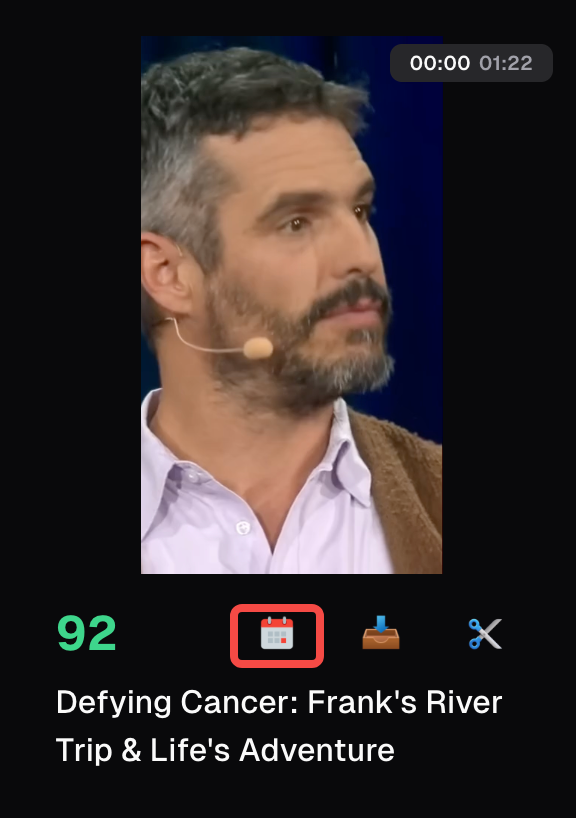
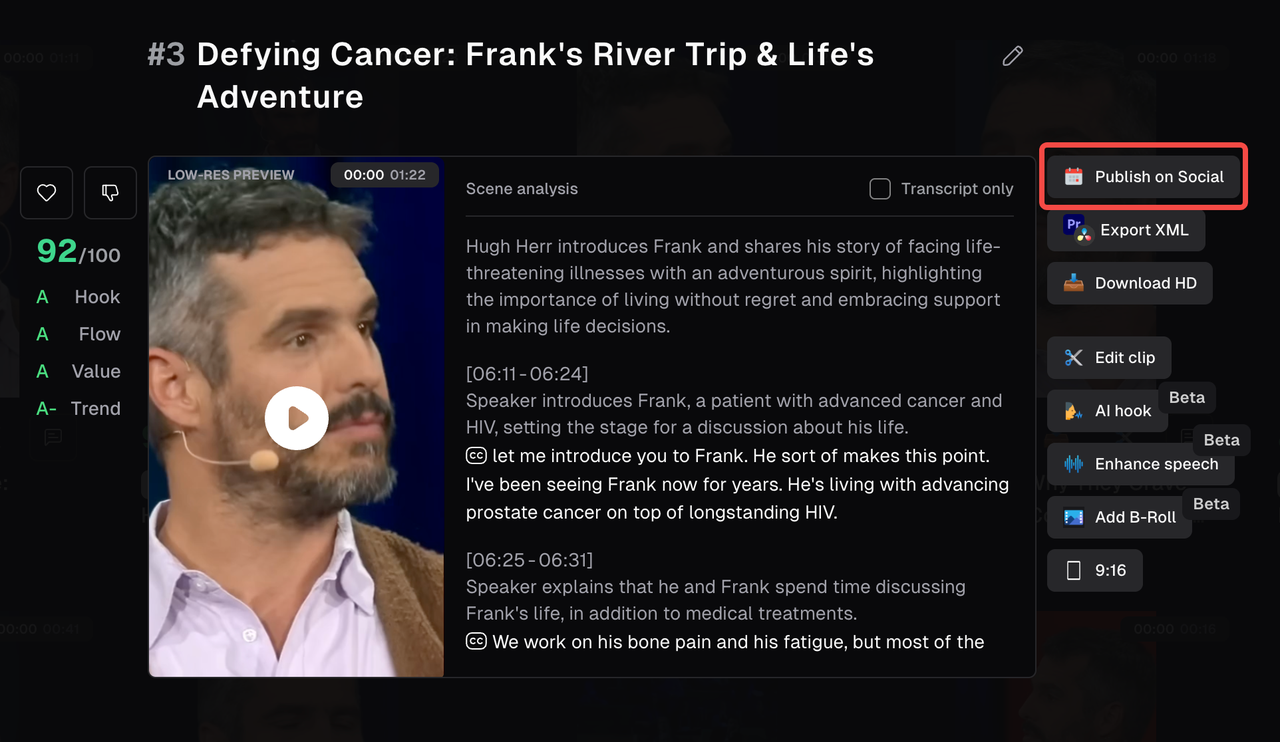
-
Publish to TikTok:
- Select the TikTok platform you want to post to
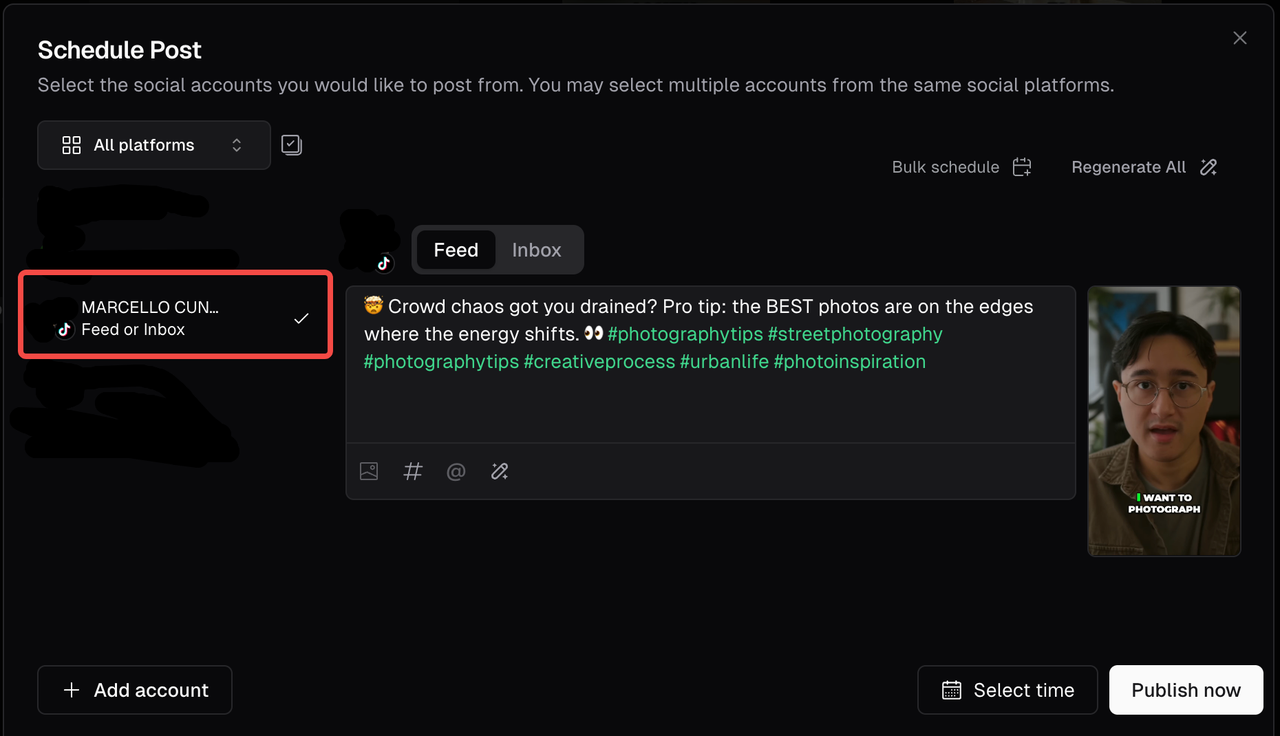
- Select if you want to post to Feed or Inbox
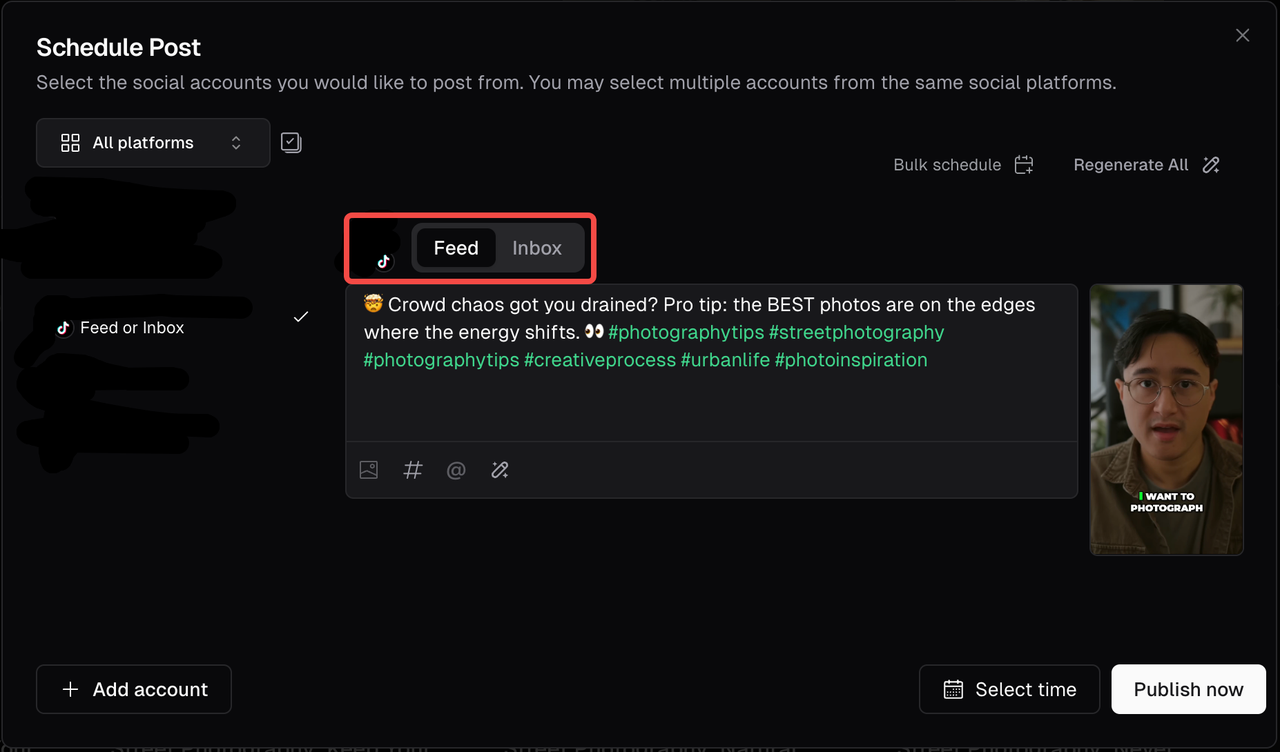
- Click on “Publish Now” or click on “Select Time” if you want to schedule it for a later time.
Where can i find my clips?
TikTok Feed- Your videos can be found in your profile.
- Open TikTok on your mobile device: click on “Inbox” and then tap “System Notifications”. There you will see a notification that your clip is ready.
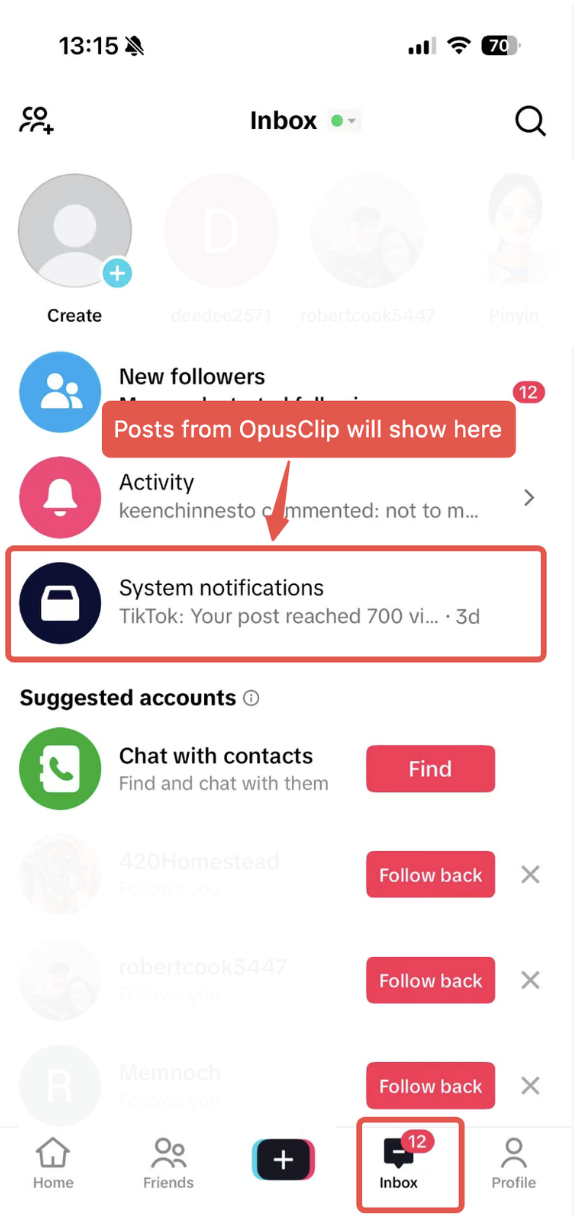
- Open your clip: Tap on “View More” to see your clip.
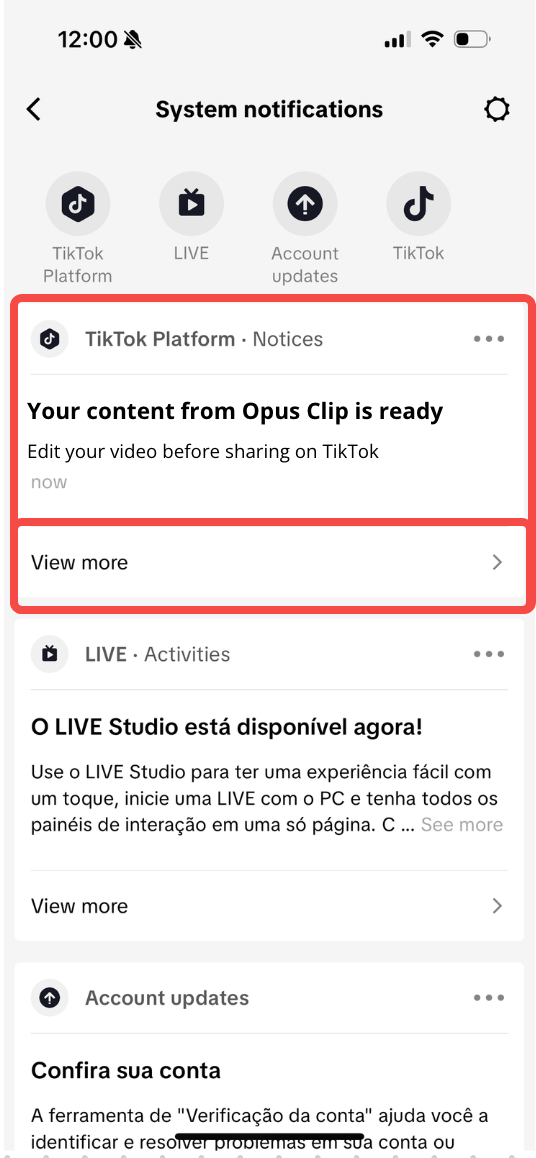
FAQ
Why Can’t I Schedule to TikTok Inbox?
Unlike TikTok Feed, clips are handed off to the TikTok mobile app as draft notifications on your selected date and time — not published or pre-scheduled posts to your Feed. If you want to post automatically to TikTok in advance, consider using the Feed option.Can I edit the clip before posting?
Yes. Once the clip appears in your TikTok Inbox (under System Notifications), you can trim, add music, captions, filters, or text using TikTok’s native editing tools before publishing.Where does the clip go after I click “Publish Now”?
For TikTok Inbox your clip is sent directly to the TikTok mobile app and appears under Inbox → System Notifications. It will not appear in your Drafts tab unless you manually save it there after opening. For TikTok Feed, your clip can be found in your profile.What if I don’t see the notification in TikTok?
- Make sure you’re logged into the same TikTok account you connected in OpusClip
- Check System Notifications, not regular messages or Drafts
- If it still doesn’t appear, try force-closing and reopening the TikTok app after 1-2 minutes