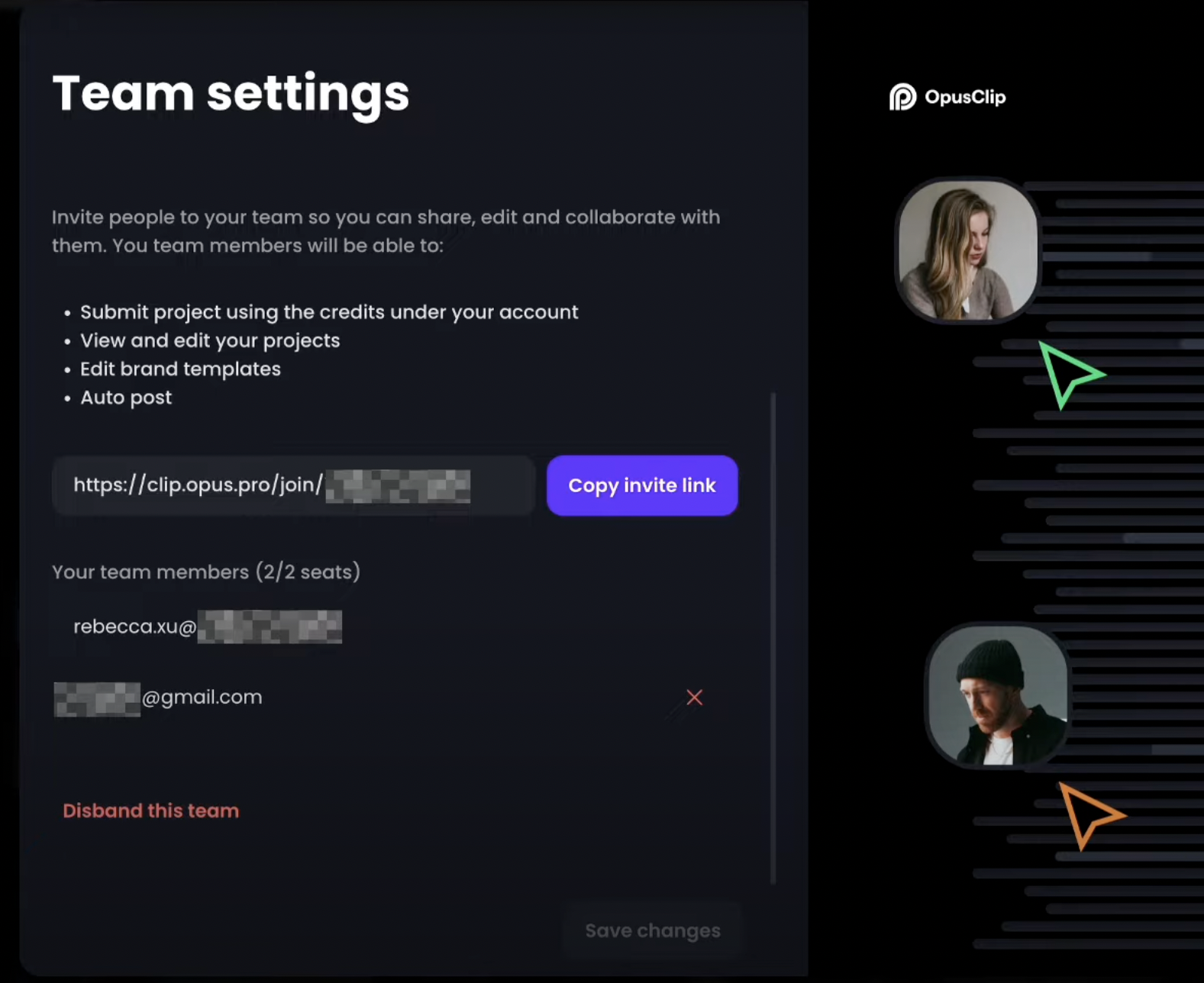Create Your Brand Templates
Brand template is a place where you can set up your branding preferences and apply them to all of your clips. To set up your brand template, click the icon below the house icon or visit here. On the Brand Template page, you can set up your preferences. Free and Starter users can set up 1 brand template, and Pro users are able to set up 2 brand templates.
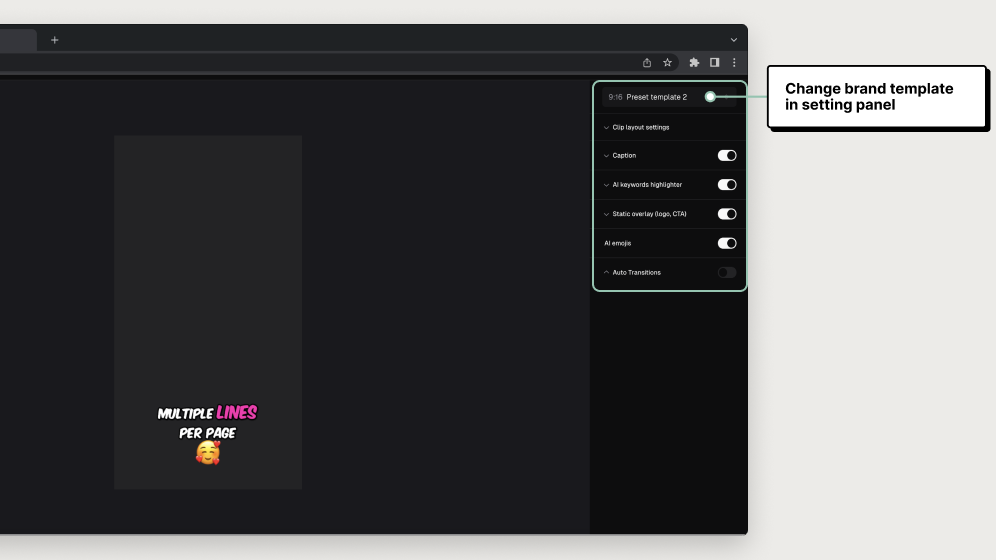
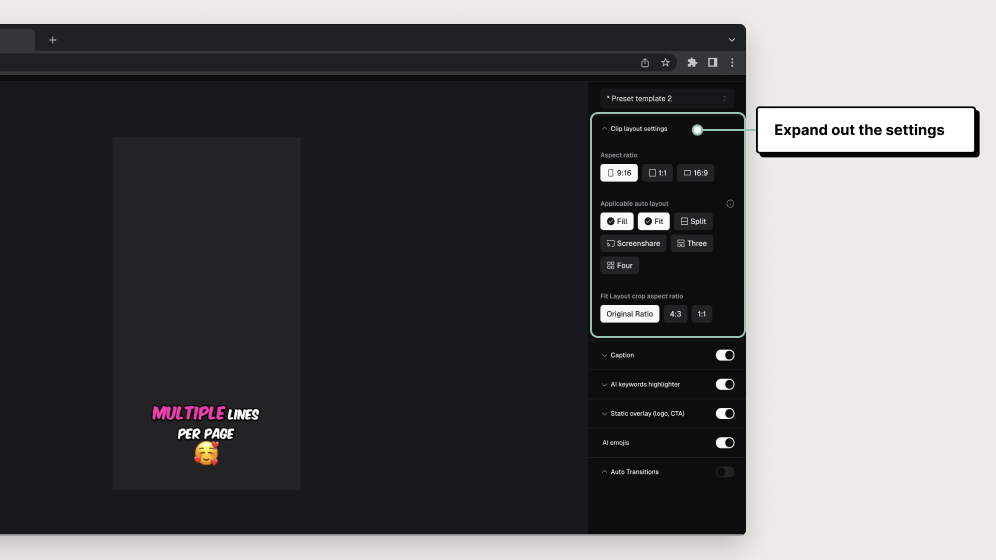
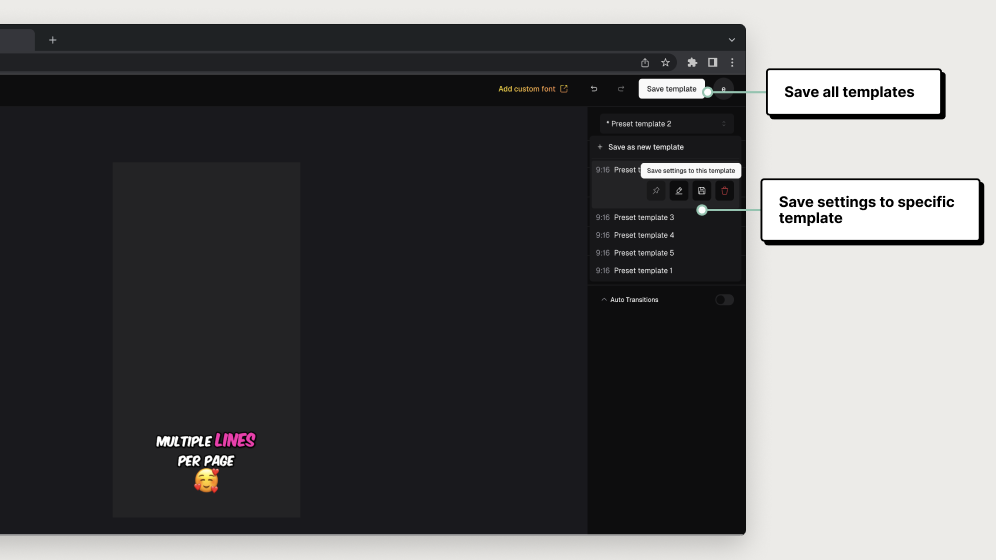
Add Your Social Accounts for 1-Click Posting
You can connect your social media accounts to make it easier to post directly from OpusClip. Go to the left tool bar and click Social Accounts. When hovering over it, it will display Social Accounts.


Setup Your Team Workplace
You can create a Team Workplace and invite your teammates to join. Here is how you can do this:- Click your Profile image on the left sidebar and go to Team settings
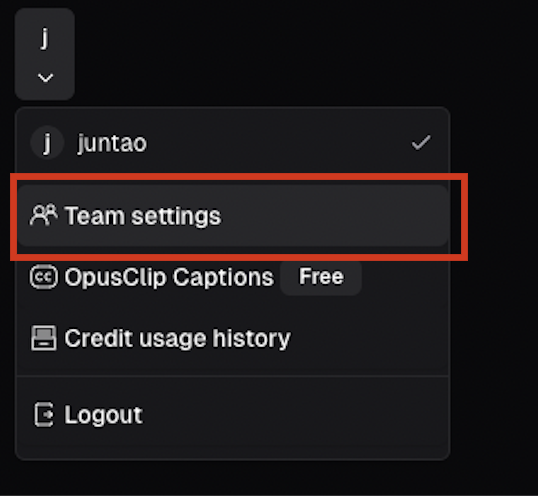
- Name your Team Workspace, add a logo and create the team
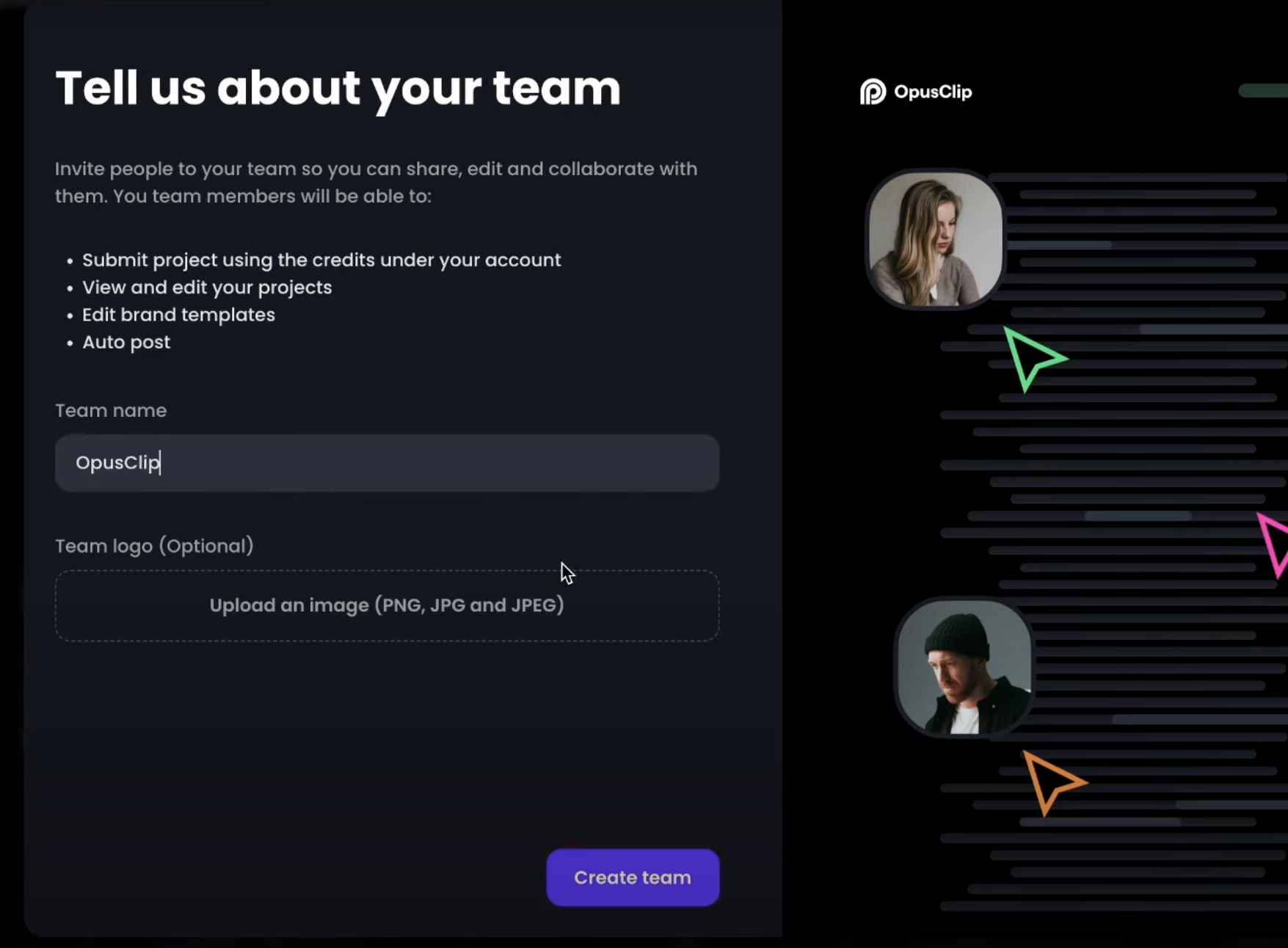
- Copy the invitation link and send it to your teammates.
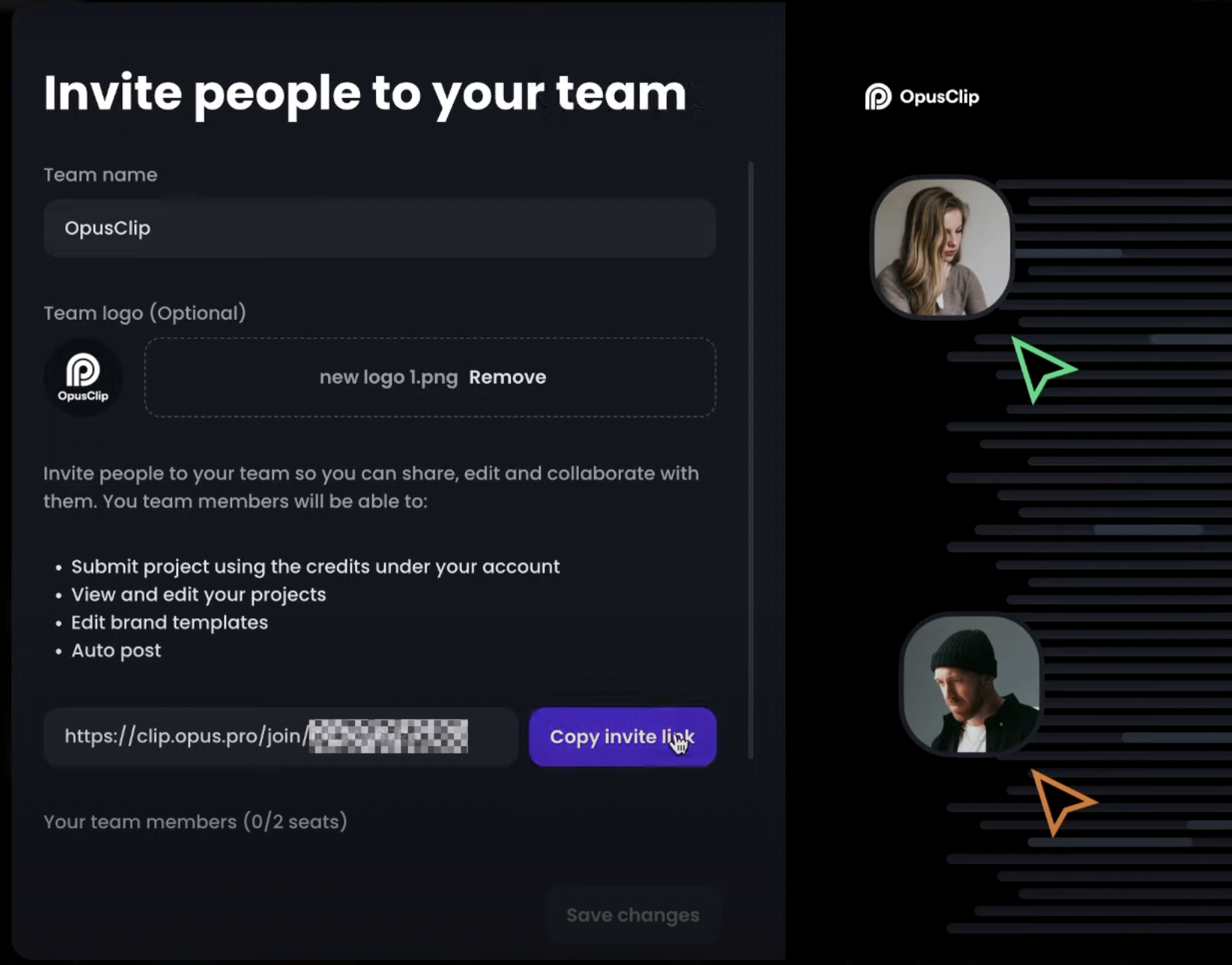
- Then your teammates can join the team by clicking into the invitation link.
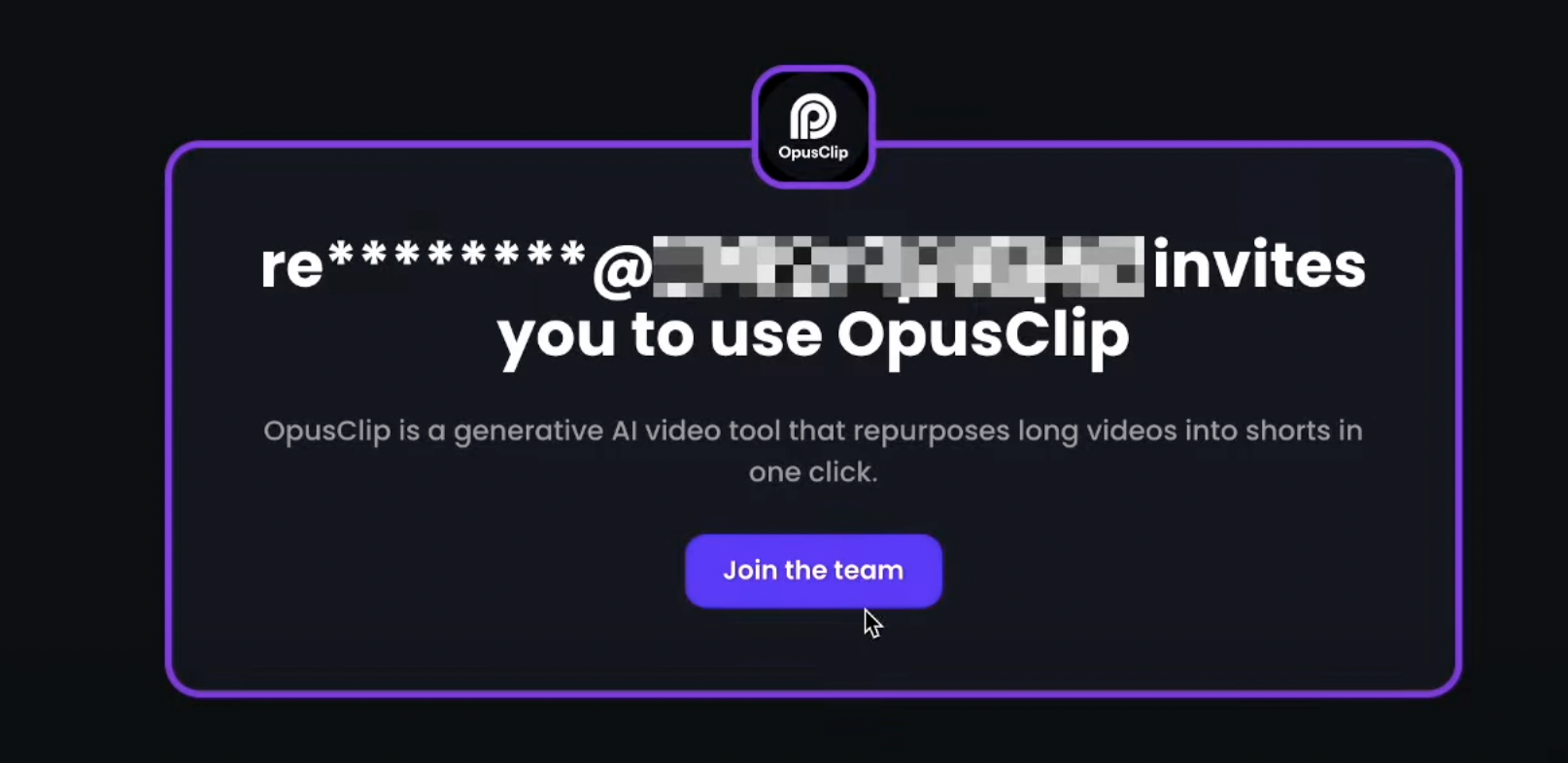
- As the team owner, you can also manage the team members on the Team settings page