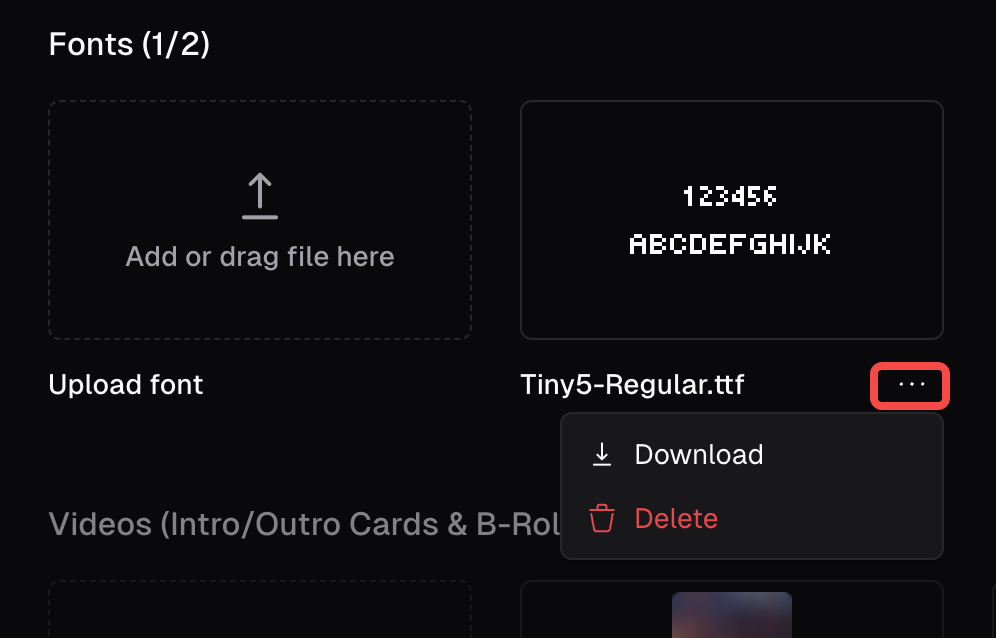Upload logo
To upload your logo or a overlay, you can either click Upload and upload your asset, or click Brand Template and select a Template which contains your logo or overlay.How do I add a custom font?
Pro plan users can add custom or brand fonts for captions.How to add custom fonts to a clip
- Click the add custom font button in the Editor. You’ll be taken to your Asset Library.
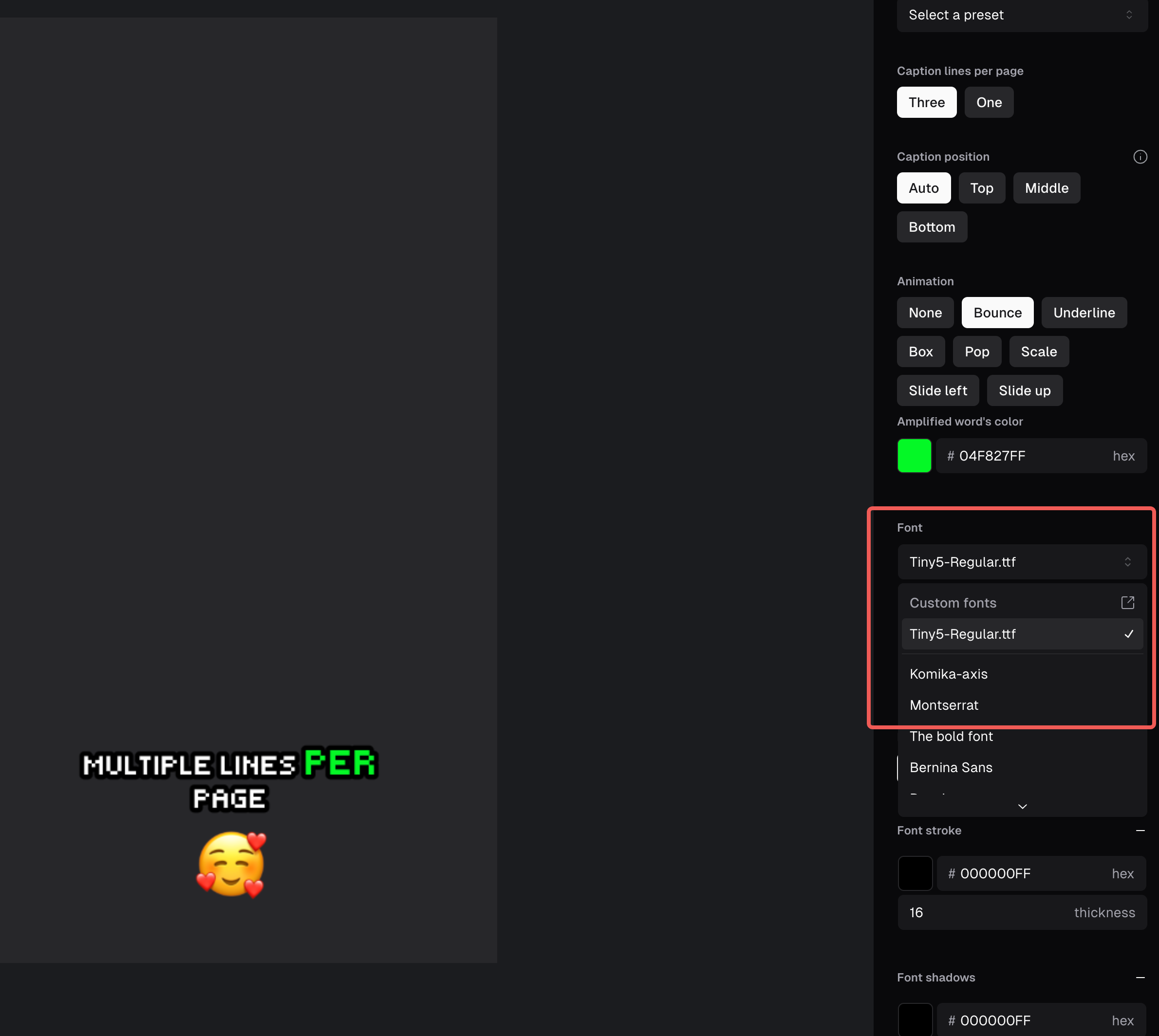
- Here, Pro plan users can upload up to 2 fonts. Currently OTF and TTF font formats are supported.

- Once uploaded your font will be available in the editor.
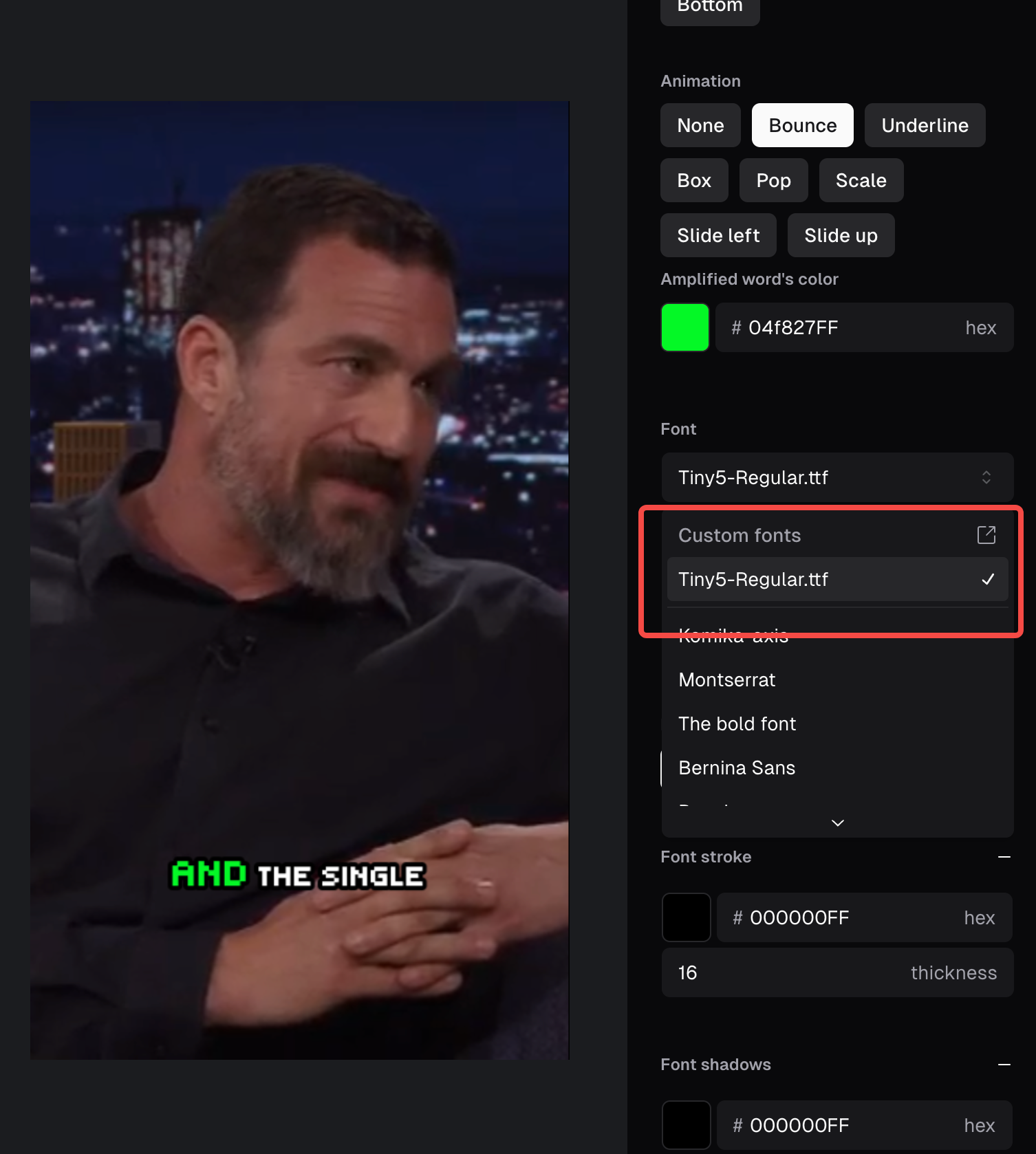
How to add custom fonts to a brand template
- Navigate to your Brand Templates and click the add custom font button in your brand template. You’ll be taken to your Asset Library.
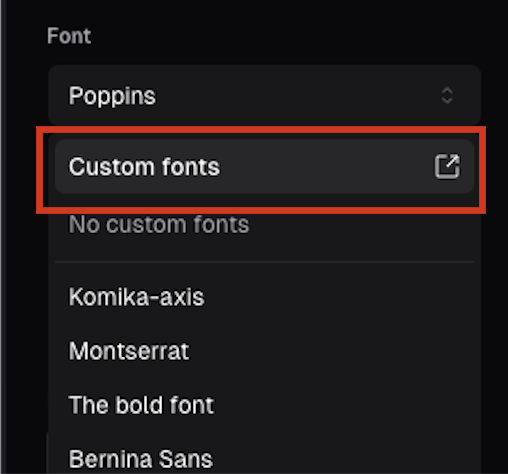
- Pro plan users can upload up to 2 fonts. Currently OTF and TTF font formats are supported.

- Once uploaded your font will be available to add to your Brand Template.
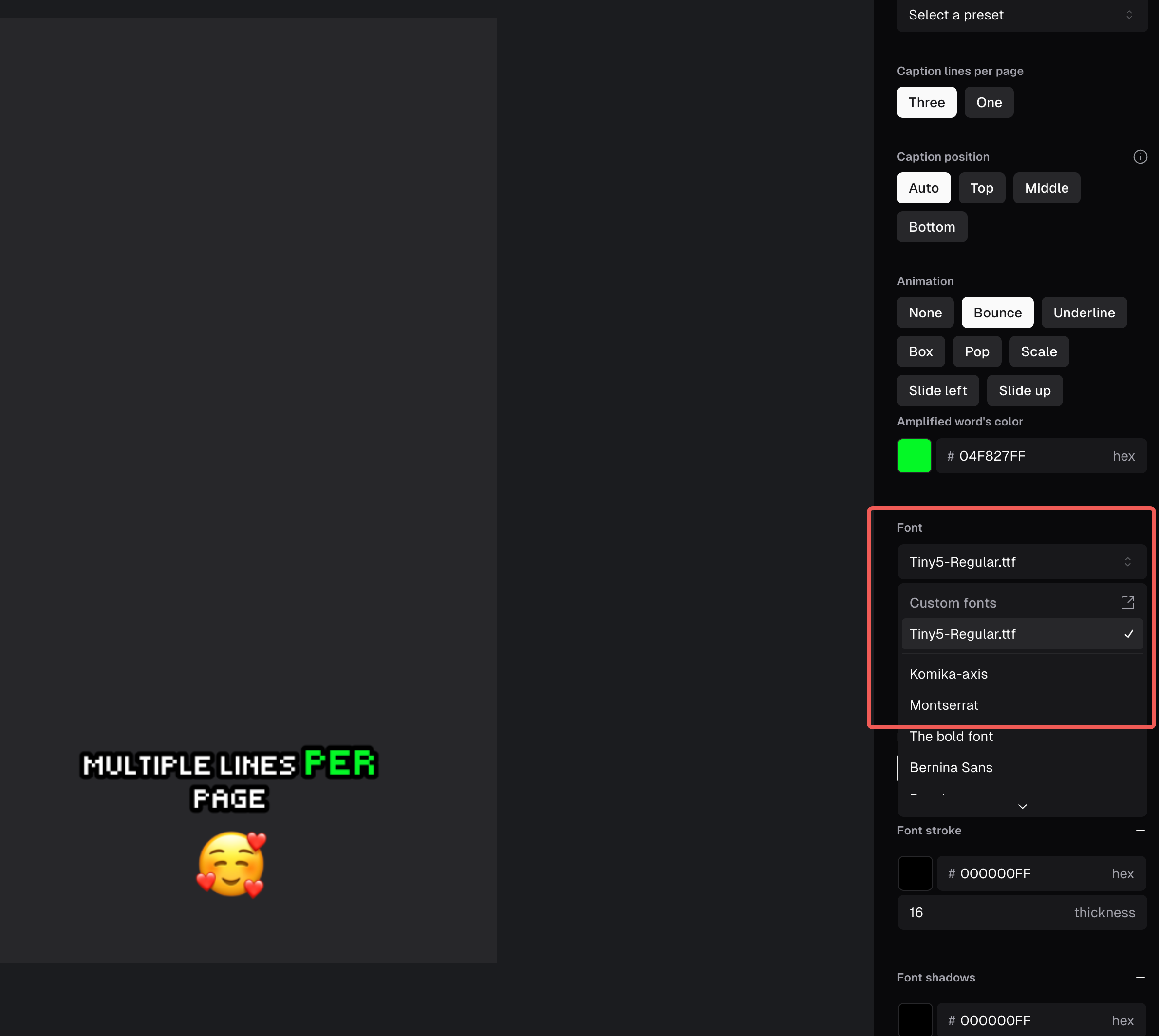
- Make sure to save your changes!
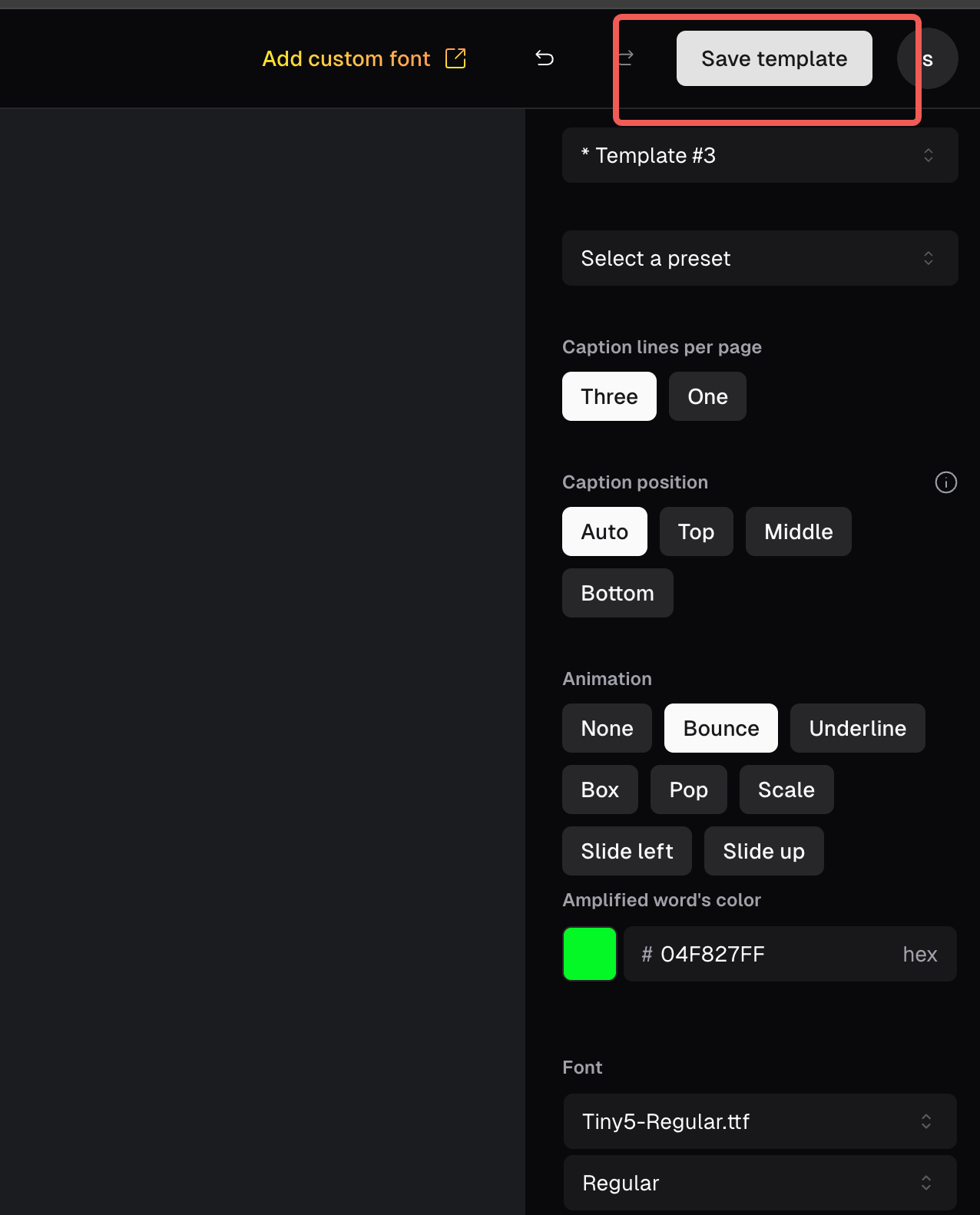
How do I manage uploaded fonts?
You can manage your custom fonts in the Asset Library.