What is automatic censorship of curse words?
Sensitive language in your content can pose risks when publishing to platforms. With one click, you can easily manage curse words in your video. This feature processes both captions and corresponding audio, ensuring your content is safer and more platform-friendly.How can I automatically censor curse words?
This feature is available for Pro and Enterprise users.- Navigate to the Editor: Open the specific clip editor page you want to work on.
- Finding auto censor entrance:
- Go to the left panel and select ‘AI enhance’
- Click ‘Auto censor’ to enter the auto censorship settings
- Curse words review settings
- Select the curse words list you want to review
- Choose the style of censor display, you can choose ** or — as two different styles.
- Select which way the audio corresponding to the curse word is processed, such as being beeped or muted, or choosing not to process the audio.
- Confirm auto censor
- Click ‘Enable auto censor’ to confirm the action
- View censored content
- In the transcript area, you can see that the captions have been displayed in the selected style
- Play the video, and you will see that the corresponding audio has been processed.
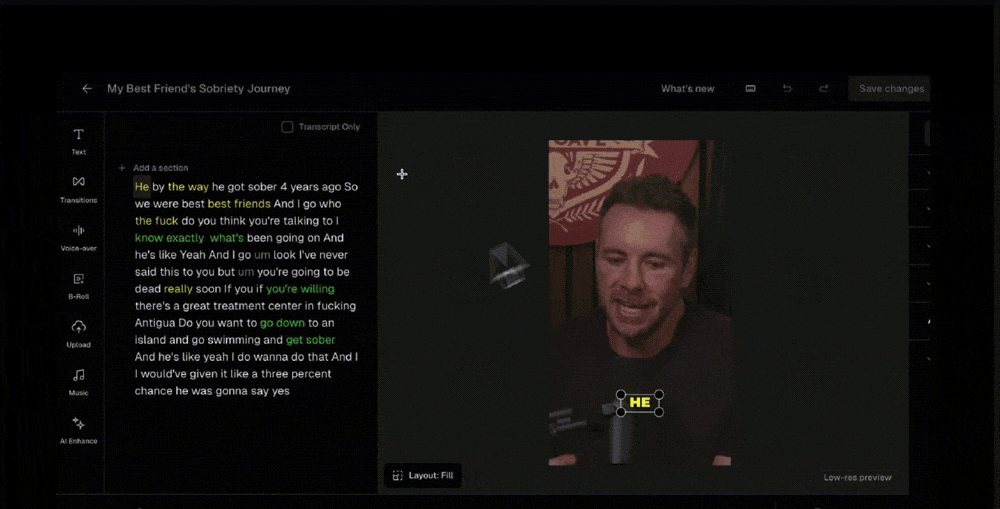
Can I revert the automatic censoring?
Yes, you can. After completing the automatic censor operation, you can go to the ‘AI enhance’ menu again and click ‘Revert censorship’ to cancel censoring words.Can I select a word for manual censoring?
Yes, you can. You can click on a word in the transcript area, select ‘censor word’, and then select only censor this word, or select all of this word in the video.Can I reverse censoring a certain word?
Yes, you can. You can select a censored word and select ‘Undo censoring’ to revert the censorship of that word.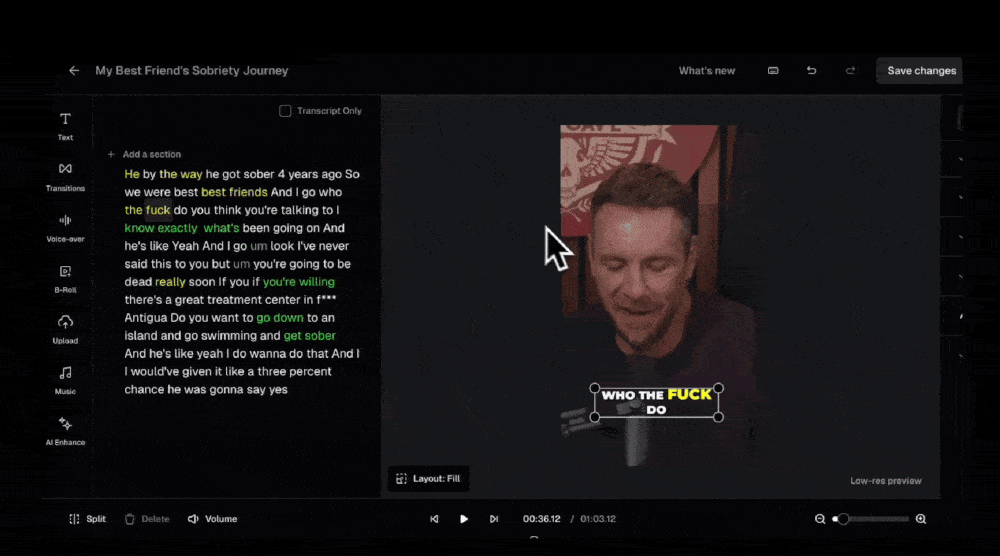
Can I create my own curse word list?
Pro users can utilize the platform’s default curse word list for automatic censoring. Enterprise users, however, have the added flexibility to create and manage up to five custom curse word lists. How to Create Your Custom Censor List:- Navigate to the left panel and select ‘AI Enhance’.
- Click on ‘Auto Censor’ to open the automatic censoring settings.
- Select the ‘Edit’ button to access the Asset Library.
- Choose ‘Add My List’ to create your own censored word list.