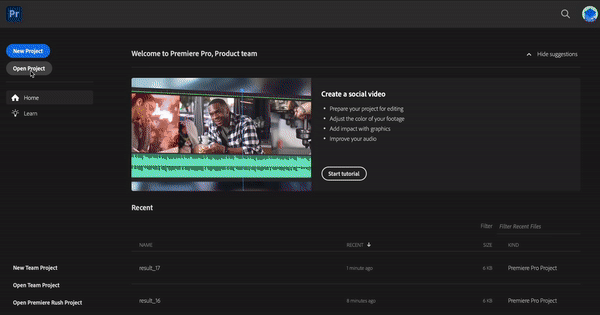Can I export clips to Adobe Premiere Pro?
Yes, you can click on Export to XML in the result page for specific short videos.This feature is exclusively for Pro Plan users.
- Once you have the results from OpusClip, navigate to the clip you want to export
- Click ‘Export to XML’ to download the video
- Locate and unzip the downloaded file
- Import the ‘.xml’ and ‘.srt’ files into Adobe
What’s included in the exported files?
The exported file will include three components:- The original raw video
- A ‘.xml’ file containing the generated clip content with auto captions, auto reframe and B-Rolls(if has)
- A ‘.srt’ file providing captions with timestamps
Which elements or settings from my project will be exported to Adobe Premiere?
- All Videos: the original videos, videos you uploaded.
- All Audio: the original video’s audio, music added from the music library, music you uploaded, and voice-overs.
- All Images: the B-roll footage, uploaded images, logos, etc.
- Captions and Emojis: OpusClip’s caption styles and animations will be exported as overlays. Additionally, you will receive a ‘.srt’ file, allowing for more advanced customization in Premiere.
Can I extend my video before and after the original video?
Yes, you can. When you want to add context to a specific segment, we currently support extending each video segment by 30 seconds before and after.What can I do when I export a clip file to Adobe Premiere?
When exporting a clip file to Adobe Premiere, you gain versatile editing capabilities:- Precise Editing: Perform detailed tasks such as removing frames or adjusting caption timestamps.
- Trim & Extend: Easily adjust video duration by utilizing added seconds on either side of each clip
- Extend middle clips by up to 10 seconds.
- Extend the start and end of the video by up to 30 seconds.
- Reframing: Achieve varied visual perspectives by adjusting framing and composition.
- Further Enhancements: Customize your video with sound effects, music, transitions, and more. Add more fancy effects to auto captions, like resize, rotate, replace.
How can I reframe videos in Adobe Premiere Pro?
- Import the “.xml” file.
- Select a specific clip in the timeline or double click on the frame you want to edit.
- Adjust the Crop ratio in the Effect Controls panel.
- Drag and reposition the framing as desired.