Although our music is licensed and generally free from copyright claims, sometimes claims may occur on videos due to mismatches from other companies or individuals fraudulently claiming our content. If this happens, please contact us and we will investigate and help resolve the issue. Please also ensure that you are following the NCS usage policy as outlined here: https://ncs.io/usage-policy.
- Navigate to the Editor: Open the specific clip editor page you want to work on.
- We provide two ways to select music files
- Upload Media:
- Go to the left panel and select “Upload”
- Click the ”+ Upload” area to import the media you wish to use.
- You can quickly find the audio you uploaded under the Audio menu in the music media library. Currently, it supports four formats: mp3, m4a, ogg, and wav
- Select from the music library:
- Go to the left panel and select “Music” and look up the music you want to add to the list.
- You can switch the type of music or search for your favorite music
- If you come across a favorite song, you can also click to favorite it, so that you can quickly find it under the Liked category in the future.
- Click the play button to preview the music first
- Upload Media:
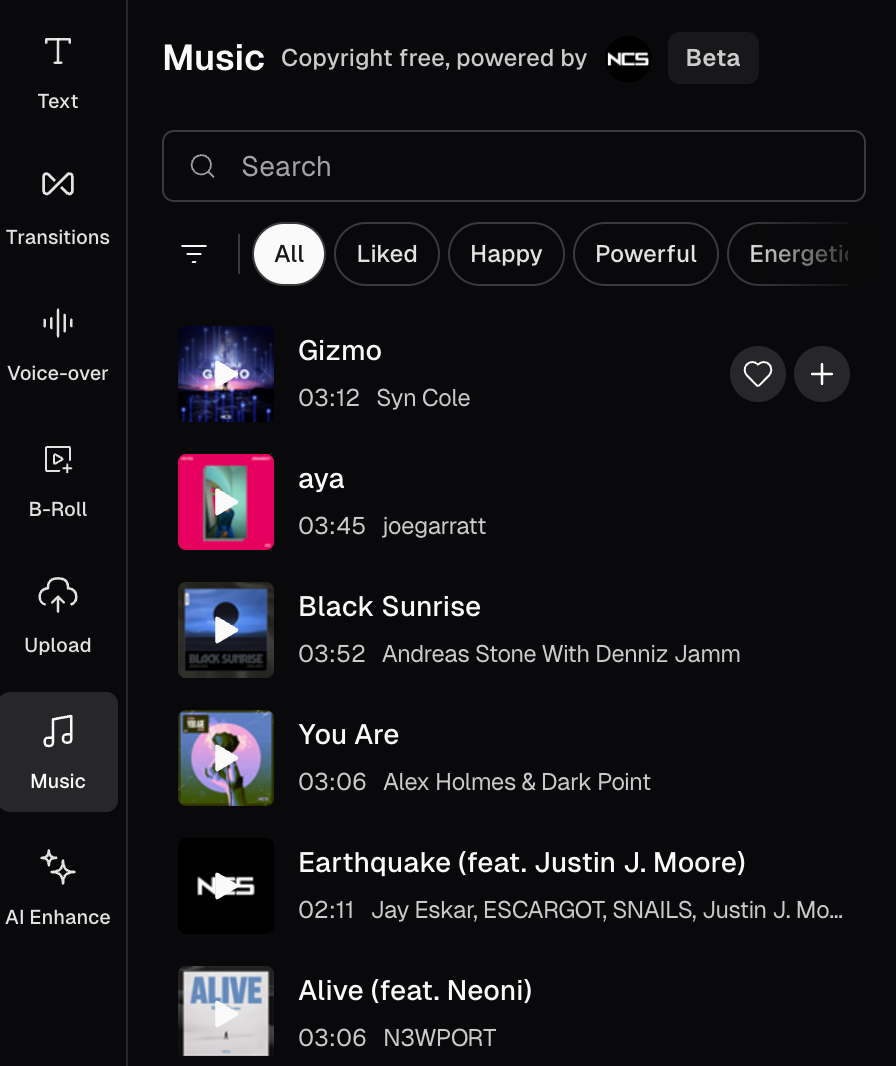
- Add music to tracks: There are two ways to add music to tracks
- Click the Add button on the music file , and the file will be added to the soundtrack after the timeline
- Drag the music and drop it into the specified position on the soundtrack
- Cut the music to the appropriate length and remove excess parts
- Select the music file on the soundtrack you want to edit, and position the timeline at the desired cut point.
- Click the split button to split the audio into two segments
- You can delete unnecessary segments by clicking the delete button
- Adjust the music volume, the default volume of the music is 15%, you can adjust it manually
- Select the music clip on the soundtrack, and adjust the volume in the properties panel on the right.
- If your track contains multiple pieces of music, simply select “Apply to all soundtracks” to ensure consistent volume across all tracks.
- Delete the music files on the track
- Select the segment you want to delete and click the Delete button.
FAQs and More
Is there a maximum upload limit for audio files?- Yes, at the moment, the platform supports up to a maximum of 30 minutes per file.
- Yes, our music library contains copyright-free and licensed music that you can add to your clips. However, sometimes claims or copyright issues may occur on videos due to mismatches from other companies or individuals fraudulently claiming our content. If this happens, please contact us and we will investigate and help resolve the issue.