- Navigate to your project: Open your projects’ results page.
- Select Clips:
- Click on “Select” in the top right corner of the results page.
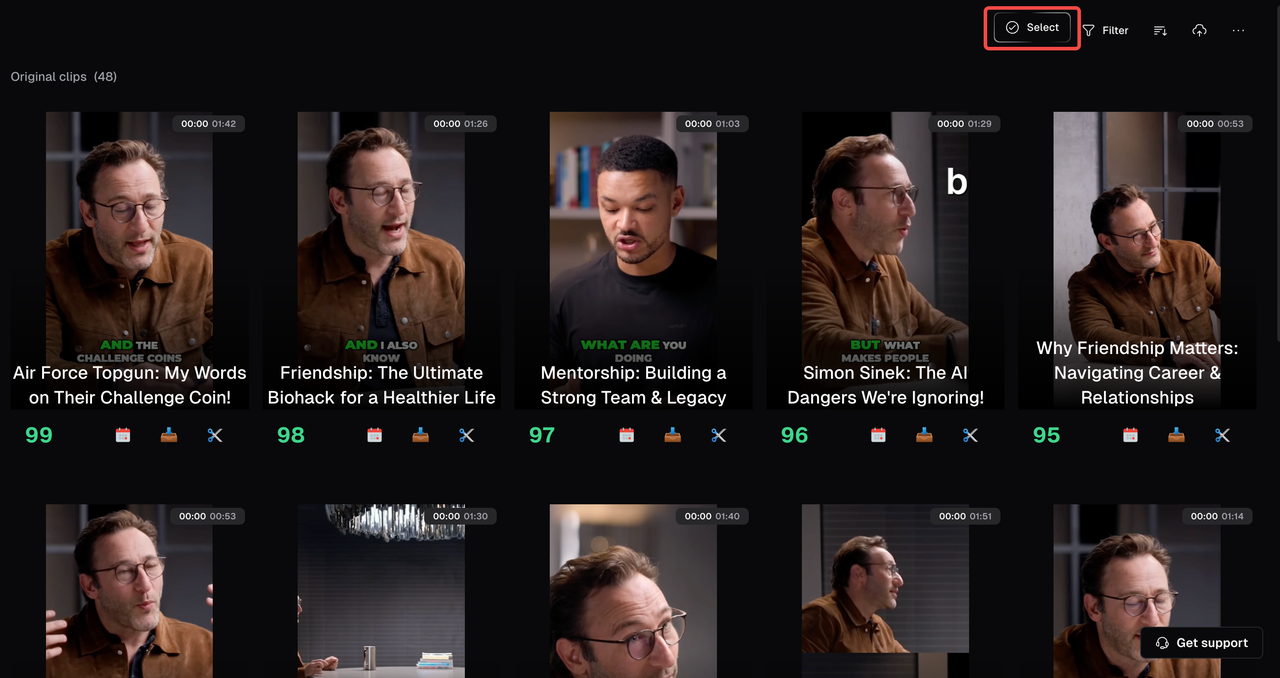
- Click on the calendar icon for a given clip and then click on “Bulk Schedule”
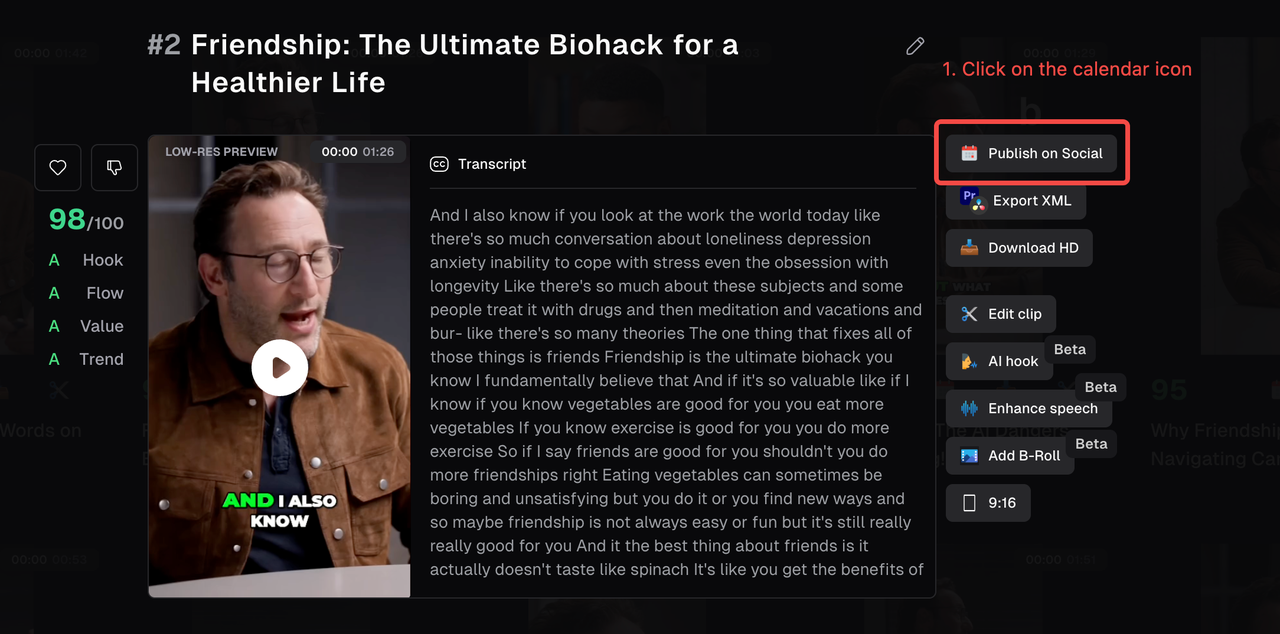
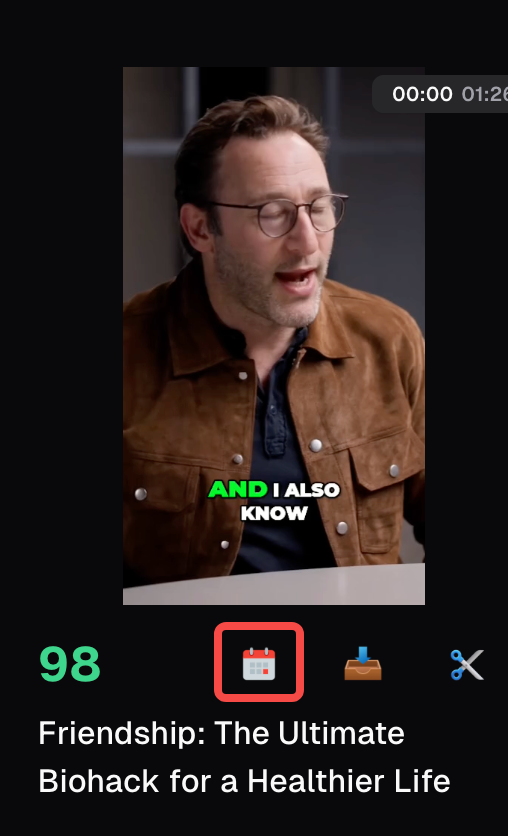
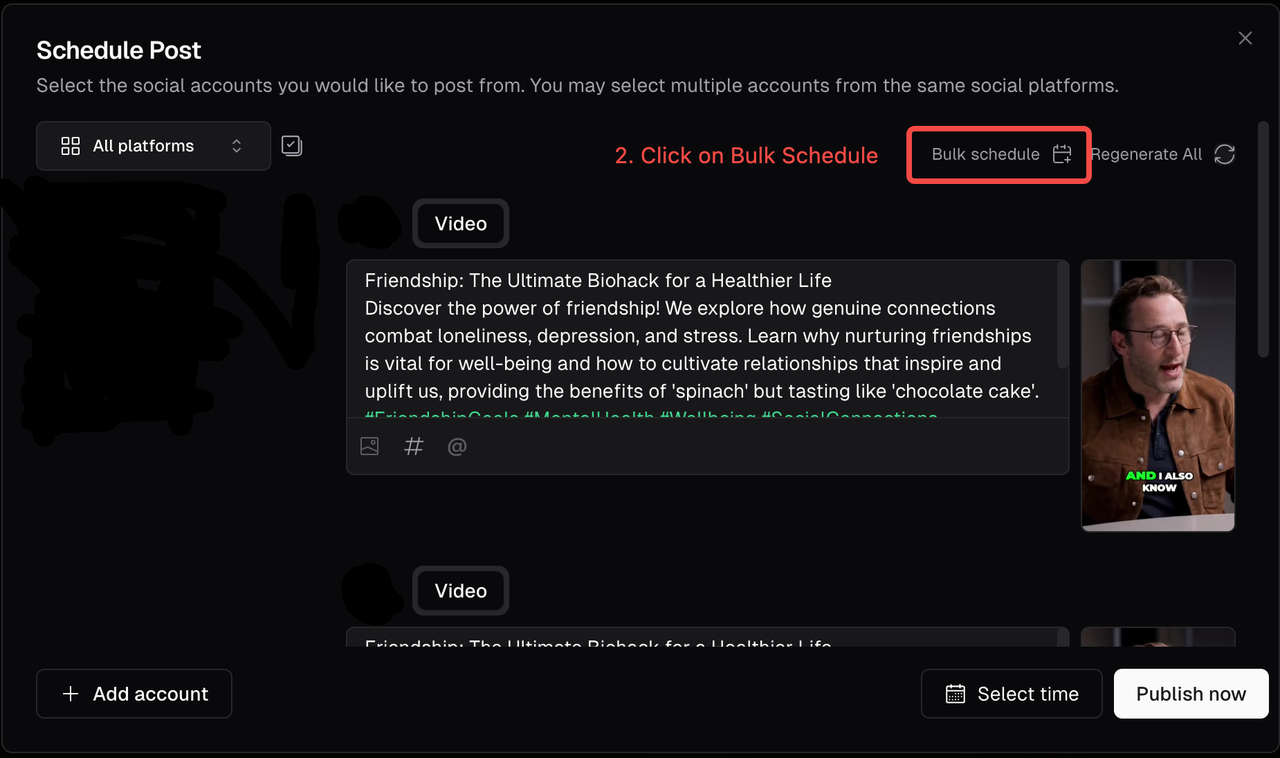
- Check the box next to each clip to make your selection or use “Select all” to choose all clips at once
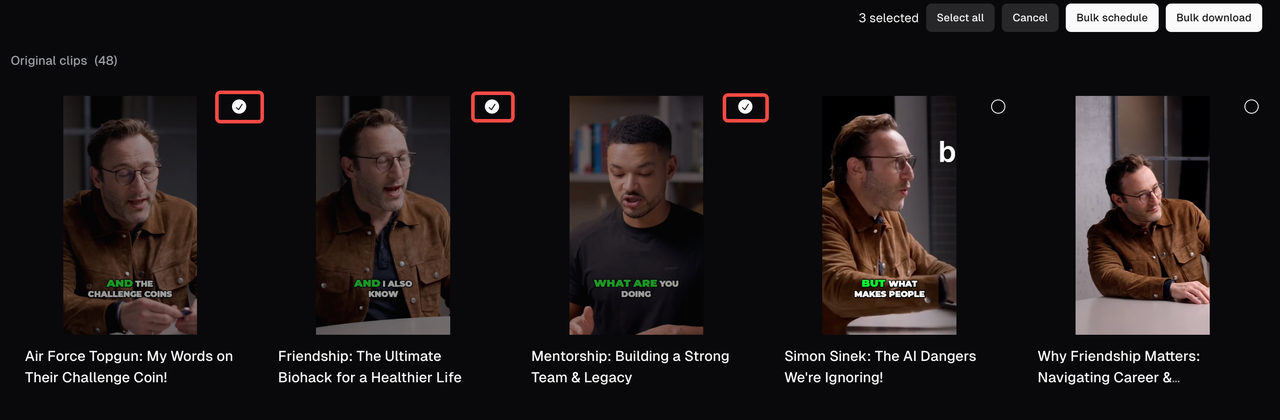
- After choosing your clip, click on “Bulk Schedule” in the top right corner
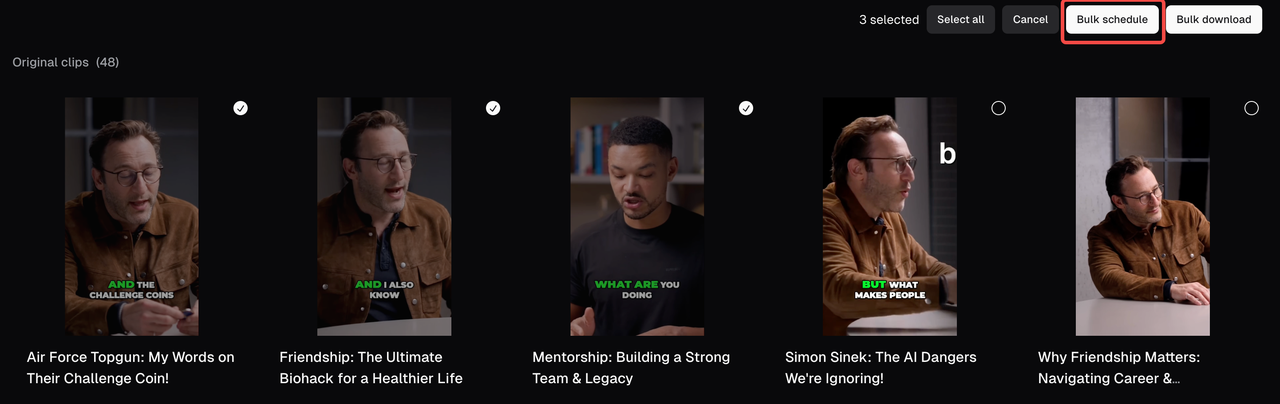
- Configure your scheduling: After selecting your clips, you’ll now set when and how they will be published in bulk. This step defines the posting order, start time, and frequency — our AI will handle the rest.
- Arrange the clip order: Manually assign the order: Click on the number next to each clip and enter its position in the posting sequence (e.g., 1 for the first clip, 2 for the second).
This number determines the exact order in which your clips will be published. For example: A clip marked “1” will go out first, a clip marked “2” will be posted next, and so on.
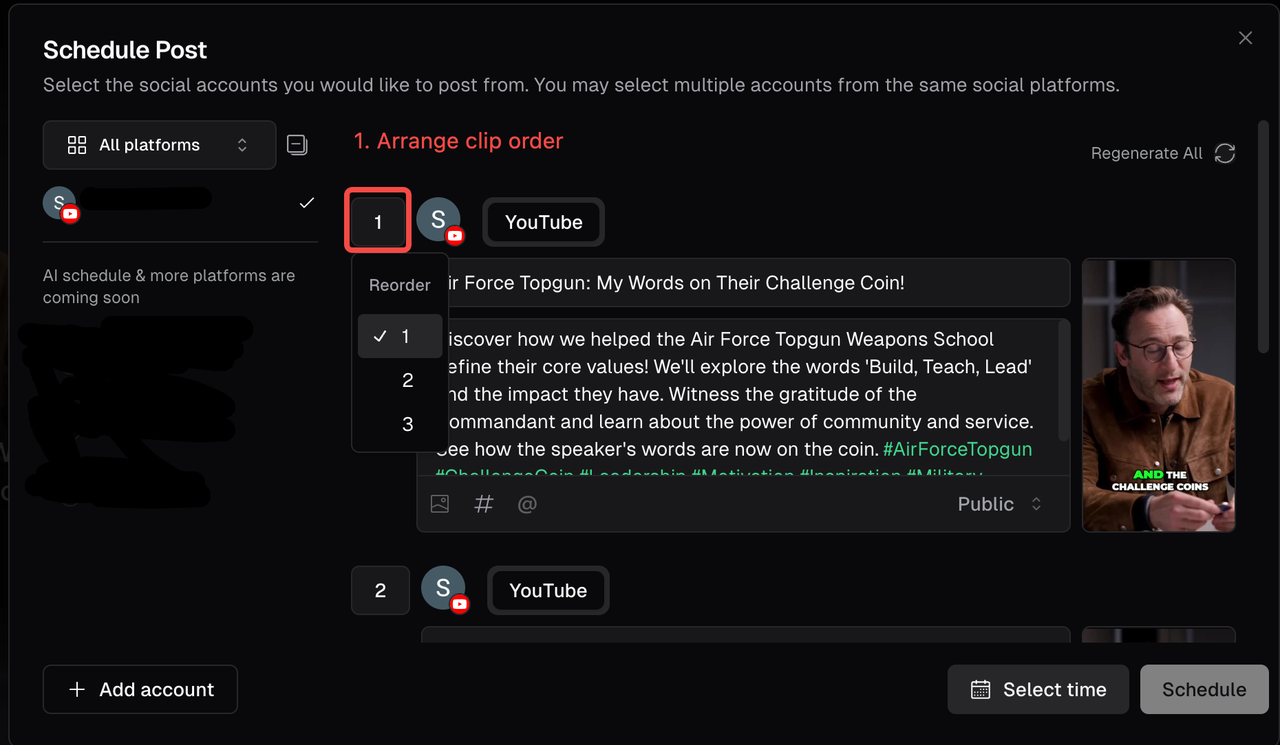
- Set time & frequency:
- Pick the date and time you want the first clip (order 1) to be published.
- Click of “Frequency” to define how often you want each clip to be published after the first one.
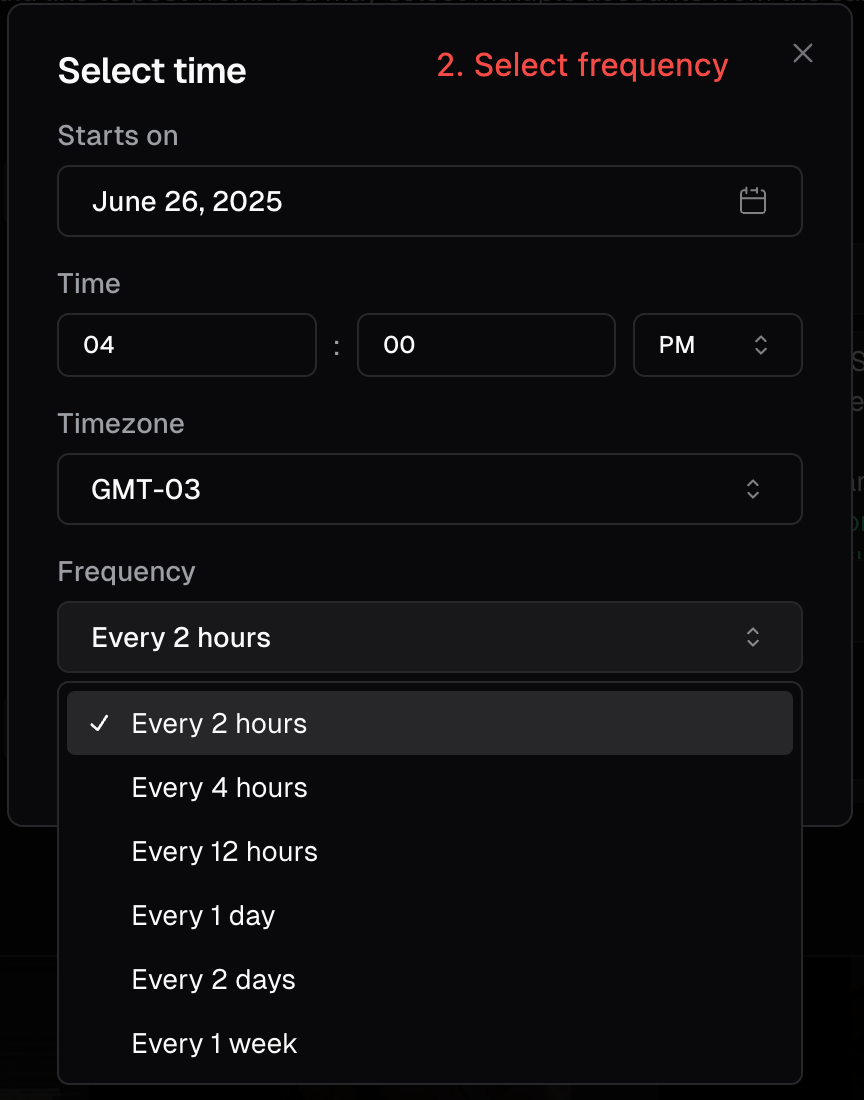
- Our AI will automatically create:
- Engaging descriptions
- Relevant hashtags
- Check schedule: You can preview times and edit captions. Once you’re happy with the order, start time, and frequency, click the “Schedule” button.

- All your selected clips will now be scheduled for automatic posting in the order and timing you configured. To review or make changes:
- Head to the Calendar page (accessible via the left-hand thumbnail sidebar).
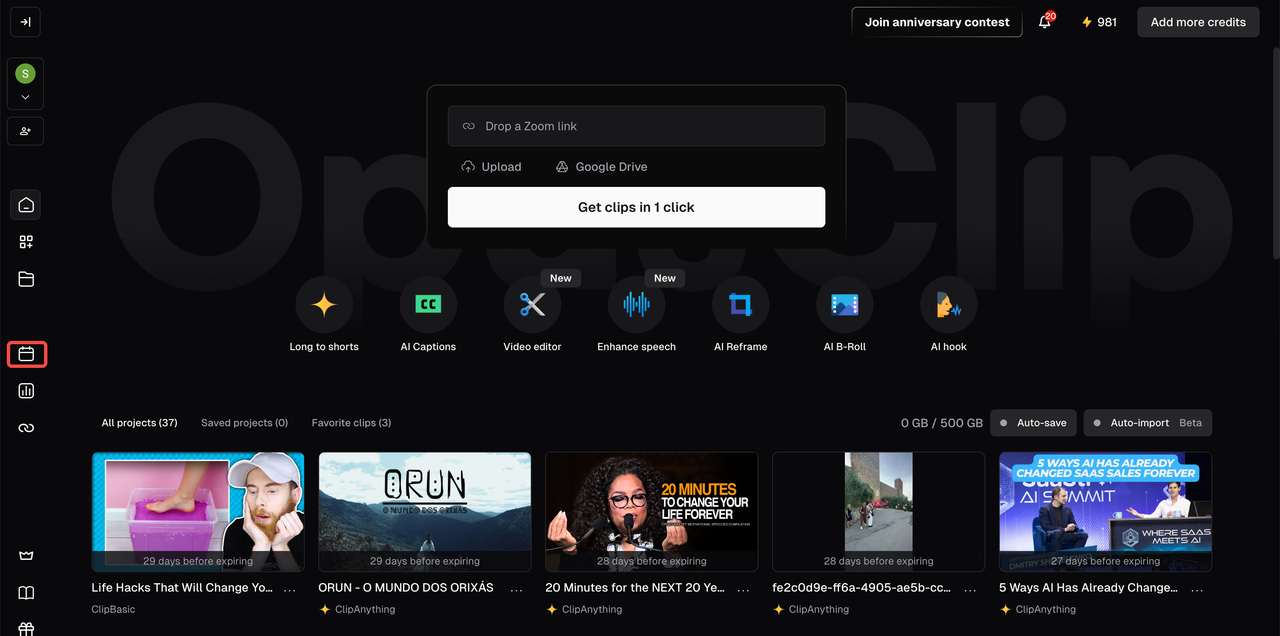
- There, you can view all scheduled posts, adjust posting times, reschedule or delete any clip individually.

FAQ
Who can use the Bulk Scheduling feature?
This feature is available exclusively to Pro users. If you’re on a Free, Trial or Starter plan you’ll need to upgrade to access bulk scheduling.Which platforms are supported?
Currently, Bulk Scheduling is only available for YouTube. Support for additional platforms is coming soon!How does the posting frequency work?
You set a fixed interval (e.g., 2 hours , 4 hours, or daily), and clips will be scheduled one after the other based on the order you defined.- The system follows your selected time interval exactly.
- It does not skip weekends, holidays, or “ideal” posting times.
- Example: If you schedule 5 clips and your first post starts at Monday 9:00 AM with a 2-hour interval, the next clips will post at 10:00 AM (clip 2), 12:00 PM (clip 3), 2:00 PM (clip 4), 4:00 PM (clip 5) — even across weekends or nights.
Can I change the schedule after I’ve set it?
Yes. After scheduling, go to the Calendar page (via the left-hand sidebar) to:- View your scheduled posts
- Edit posting times
- Reschedule or delete individual clips
Can I schedule the same clip to post on multiple days?
Yes. However, each clip can be scheduled once per session. If you’d like to repost the same clip, you need to schedule it again.Can I bulk schedule to multiple platforms at once?
Not yet. At this time, bulk scheduling supports YouTube only. Posting to additional platforms is coming soon.Can I pause or cancel a scheduled post?
Yes. Visit the Calendar page (via the left-hand sidebar), find the clip, and:- Edit the time
- Delete the scheduled post
- (Coming soon: pause/resume features)