How to Upload Your Own SRT
- After dropping your video link or uploading your video, click Upload.SRT to add an SRT file in the clip settings section.
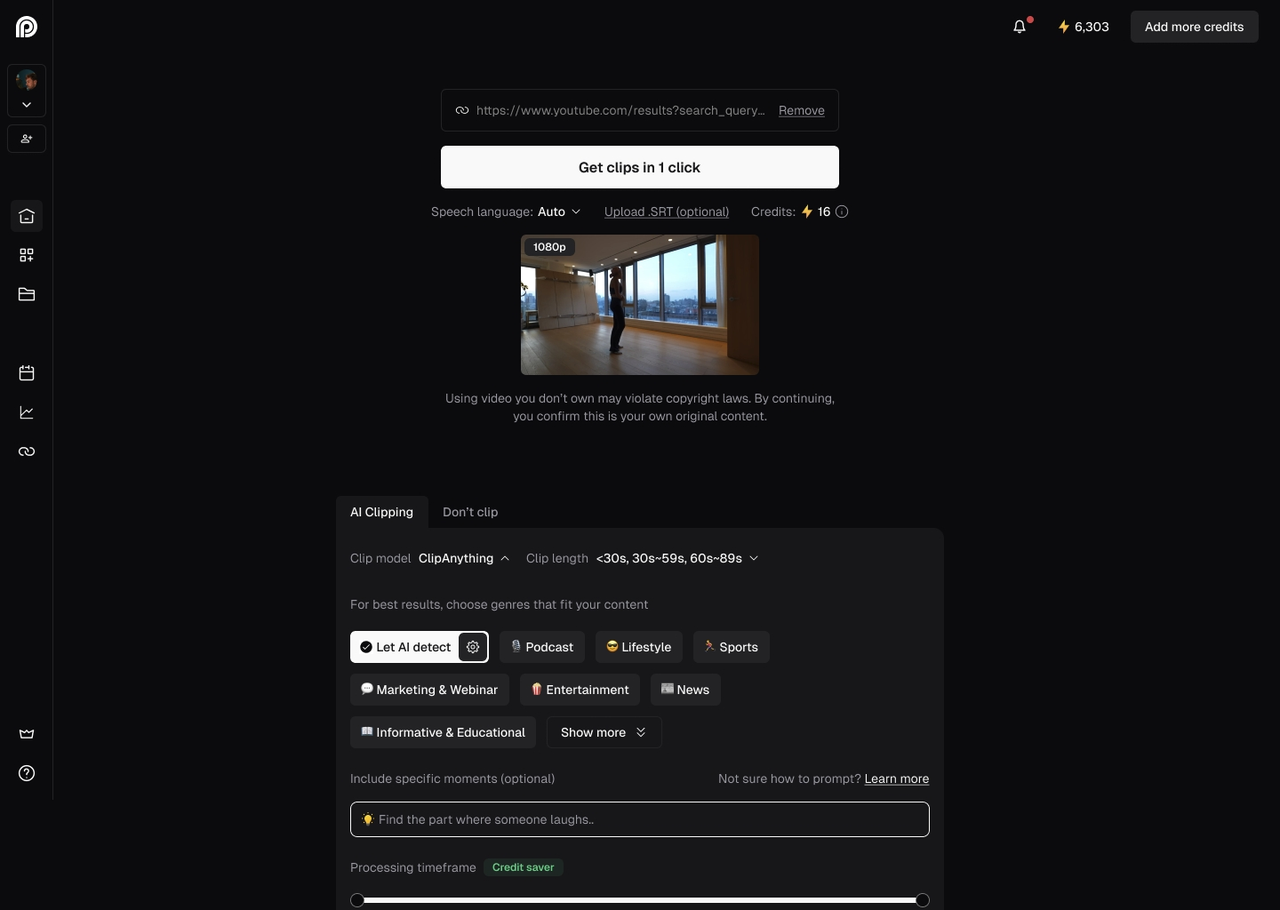
- Wait for the upload to complete, it should only take a few seconds.
- Click “Get clips in 1 click”!
- Once uploaded, your SRT file will be used for us to generate captions instead of the transcript we normally create.
Supported SRT Format
Your SRT file must follow the standard SRT format:Why was my SRT not accepted?
If your SRT was rejected by OpusClip, below are some tips on what to watch out for in your file and your clip settings:- Incomplete subtitle blocks
- Each block needs:
- A number
- A timestamp line
- At least one line of subtitle text
- Each block needs:
- Invalid time format
- Make sure your timestamps follow the format: HH:MM:SS,MS
- Example: 00:00:01,000
- Missing start or end time
- Every block must have a start and end timestamp.
- Example: ✅ 00:00:04,500 —> 00:00:07,000
- Start time is after end time
- The subtitles should start before it ends.
- Example:
- ❌ 00:00:07,000 —> 00:00:04,500
- ✅ 00:00:04,500 —> 00:00:07,000
- Out-of-order numbering between subtitles
- Subtitle blocks must be numbered in sequence:
- ❌ Example: 1, 2, 4, 3…
- ✅ Example: 1, 2, 3…
- Subtitle blocks must be numbered in sequence:
- Number mismatch
- The system expected a specific block number, but got something else. This can break parsing—check your numbering.