Media Upload and Management in OpusClip
The Custom Media feature in OpusClip allows users to upload, manage, and customize both personal and AI-generated assets directly within the editor. This functionality provides comprehensive control, enabling users to enrich their videos with relevant imagery and clips, all while maintaining a seamless and intuitive experience.Key Features of Media Uploads and Management
- Uploading Custom Media Assets
- Direct Uploads: Users can add personal images and videos to the media timeline by uploading files from their computer. Supported formats include:
- Videos: .mp4, .mov, .mkv
- Images: .png, .jpg
- Drag-and-Drop Functionality: Click the “Drag and drop files” button or drag images/videos from your device directly to the upload button or timeline, making it simple to add custom assets.
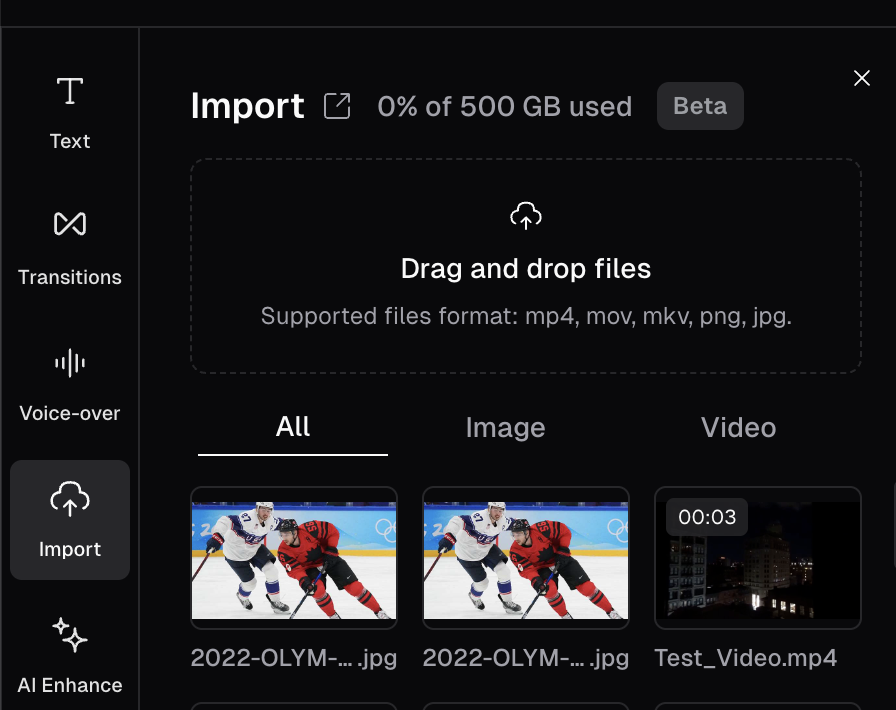
-
Media Placement and Editing
- Automatic Placement: Uploaded media assets are added to the timeline exactly where the playhead is located, ensuring precise placement.
- Adjustable Duration for Images: Uploaded images default to 2 seconds on the timeline but can be resized for custom duration.
- Trimming and Extending Video Clips: Uploaded videos can be trimmed or extended up to their full length. Images can be extended extended past the maximum duration of the clip.
- Editing Media Assets: Uploaded assets can be resize and repositioned for greater visual flexibility.
-
Organizing and Reusing Media in the Library
- Media Library: Uploaded assets appear in the library, marked with icons to differentiate between images and videos.
- To better understand cloud storage and how it works in OpusClip, please refer to the cloud storage article here.
- Loading Indicators: Uploading files shows a loading animation with a progress percentage, keeping users informed of processing time.
- (Coming Soon) Asset Management: A search bar enables users to quickly find and reuse media assets, searchable by original filenames. Users can also rename assets for easier organization.
Error Handling and Limitations
- File Size Limits: Files over 200MB prompt an error message, “Maximum file size exceeded, please try uploading a smaller file.”
- Video Duration Limits: Videos longer than 15 minutes cannot be uploaded and prompt an error message, “Maximum length exceeded, please try uploading a shorter file.”
Export and Compatibility
- XML Export: Media clips, including uploaded assets, can be exported to XML, allowing further edits in external editors. Uploaded assets appear will appear as separate layers within the media track of the respective external editors (e.g. Adobe Premiere Pro).
Media Library Navigation
- (Coming soon) Scrolling and Searching: Users can scroll through all stored assets within the media library and search for specific assets by name, with plans for advanced, image-based search capabilities in future updates.
- (Coming soon) Re-labeling and Custom Names: Users can rename assets by double-clicking or right-clicking on the asset’s label, making it easier to organize and identify assets for future projects.