How to create a team?
Creating a team
You can create a Team Workplace and invite your teammates to join the team. Here is how you can do this:- Click your Profile image on the left sidebar and go to Team settings
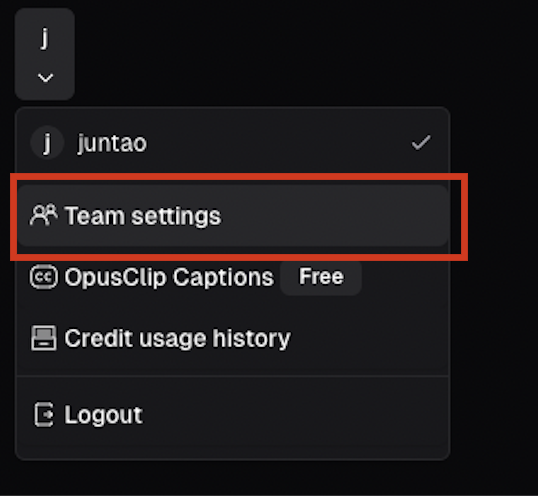
- Name your Team Workspace, add a logo and create the team
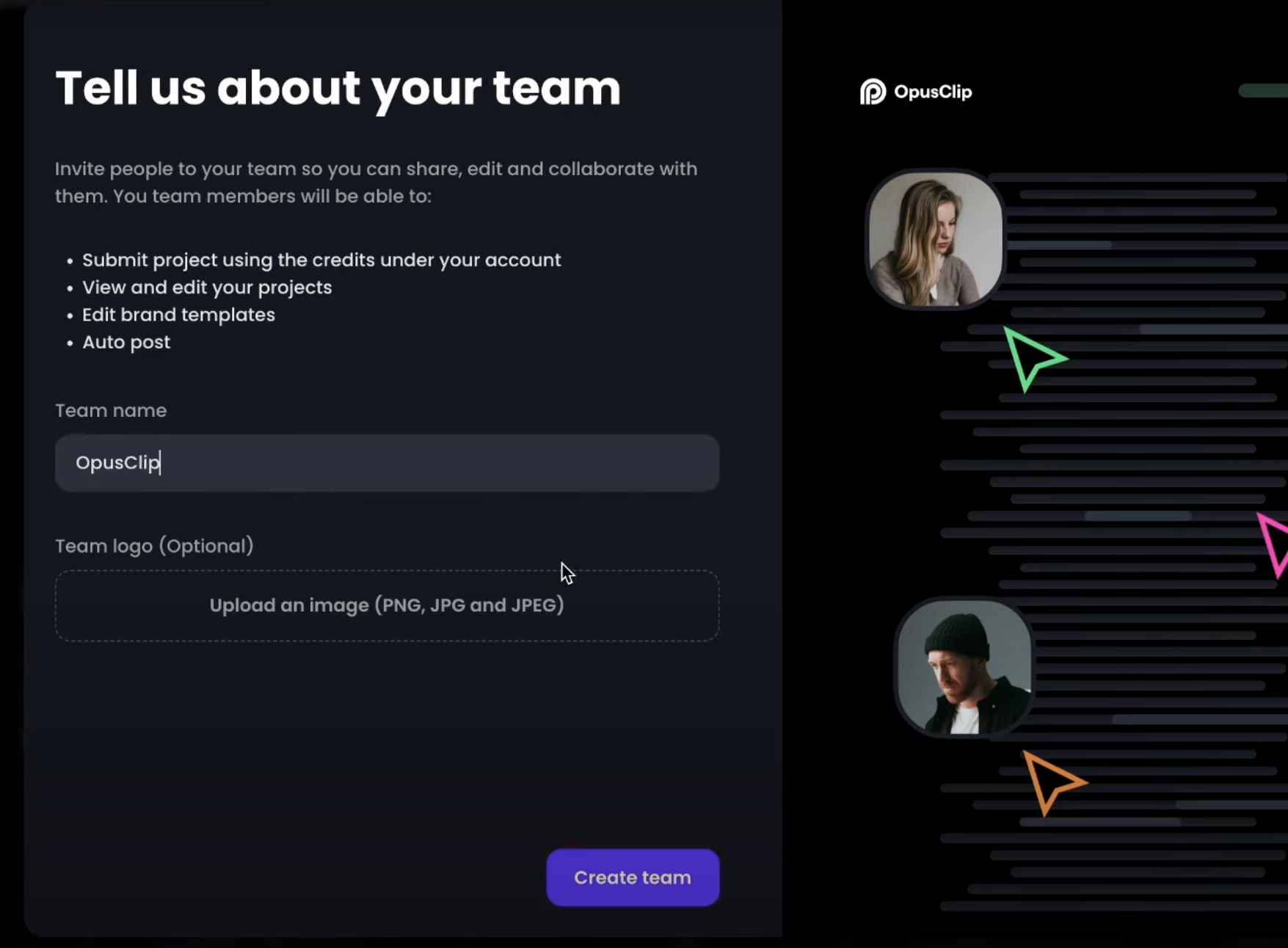
- Copy the invitation link and send it to your teammates.
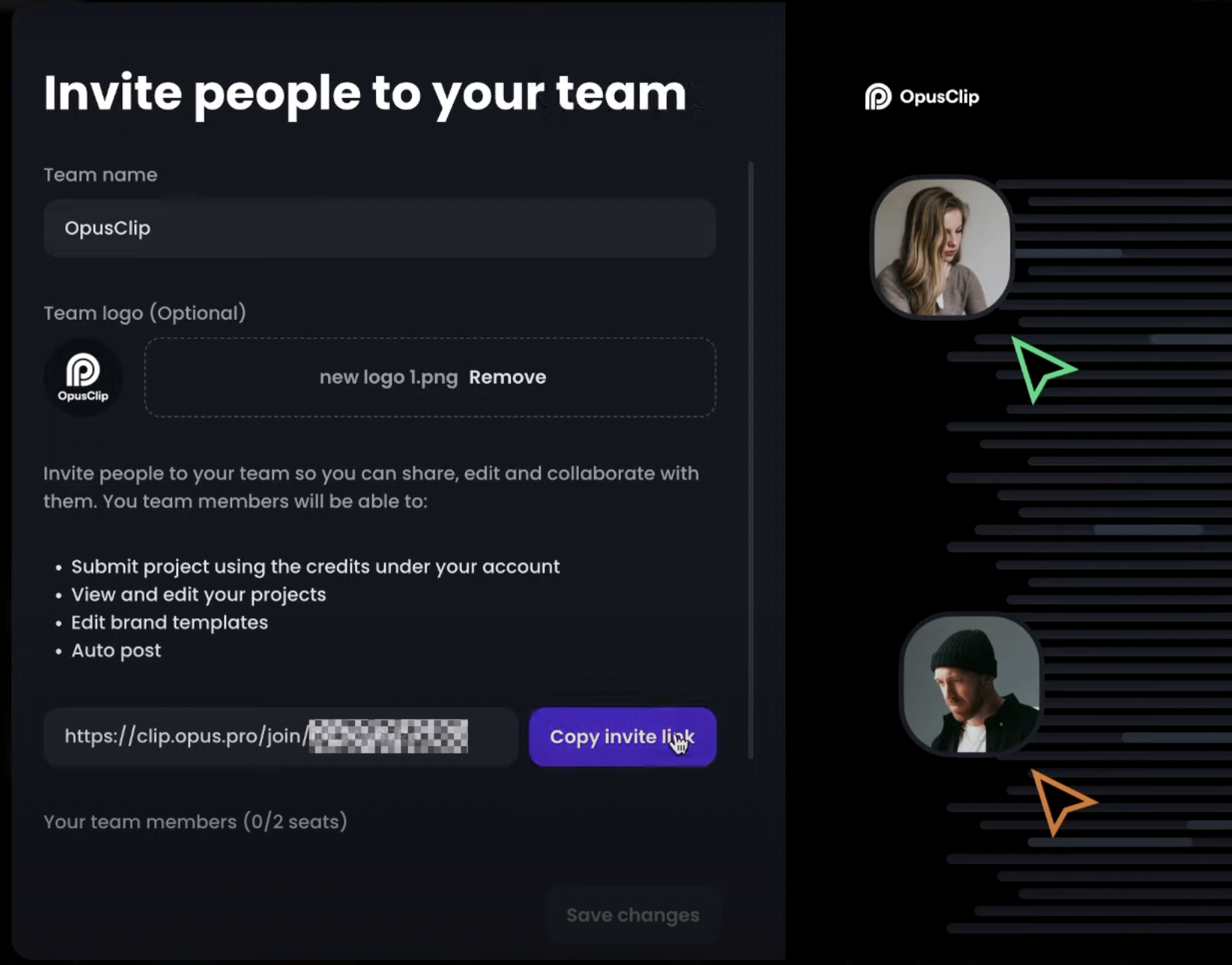
- Then your teammates can join the team by clicking into the invitation link.
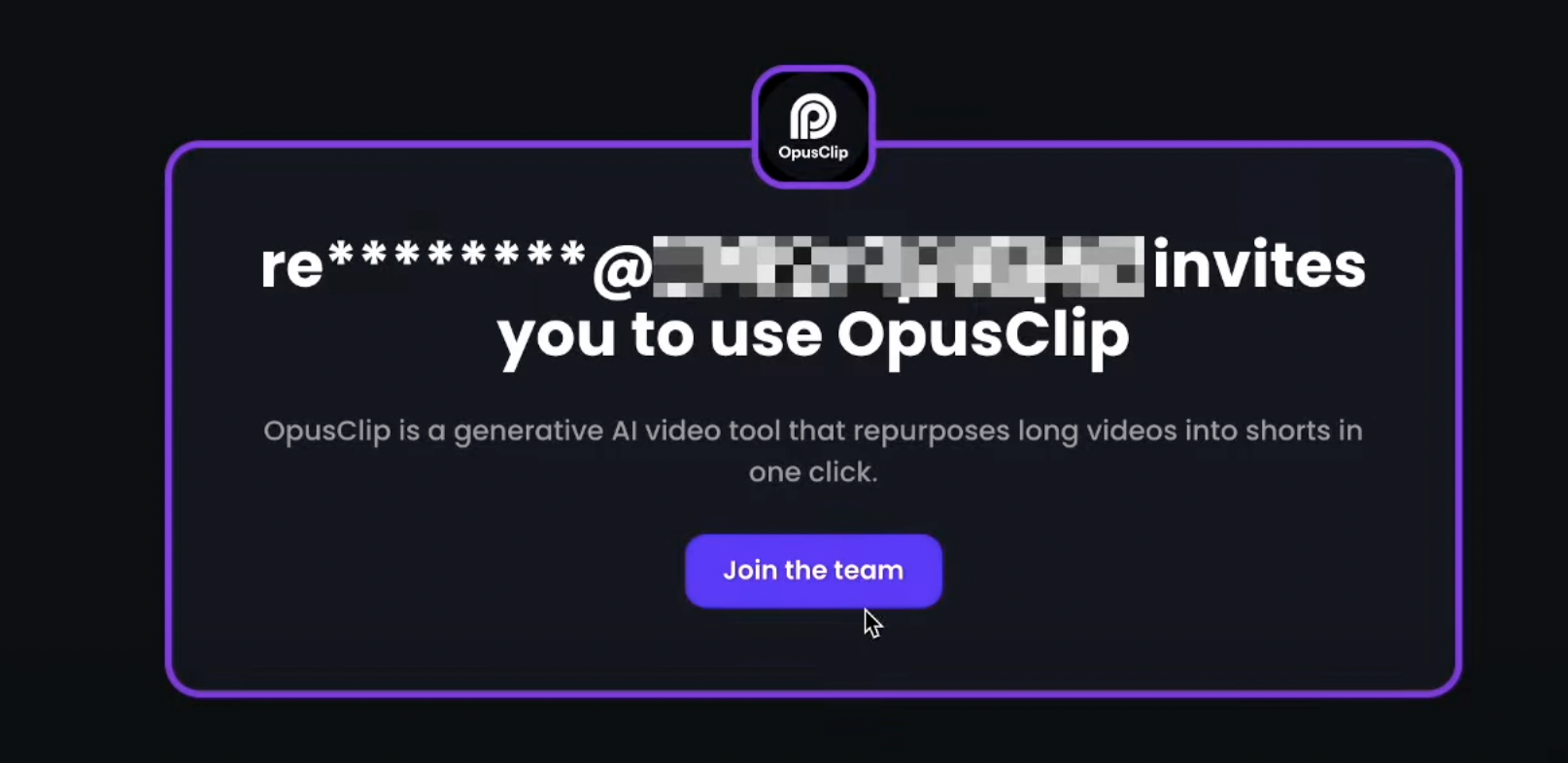
- As the team owner, you can also manage the team members on the Team settings page
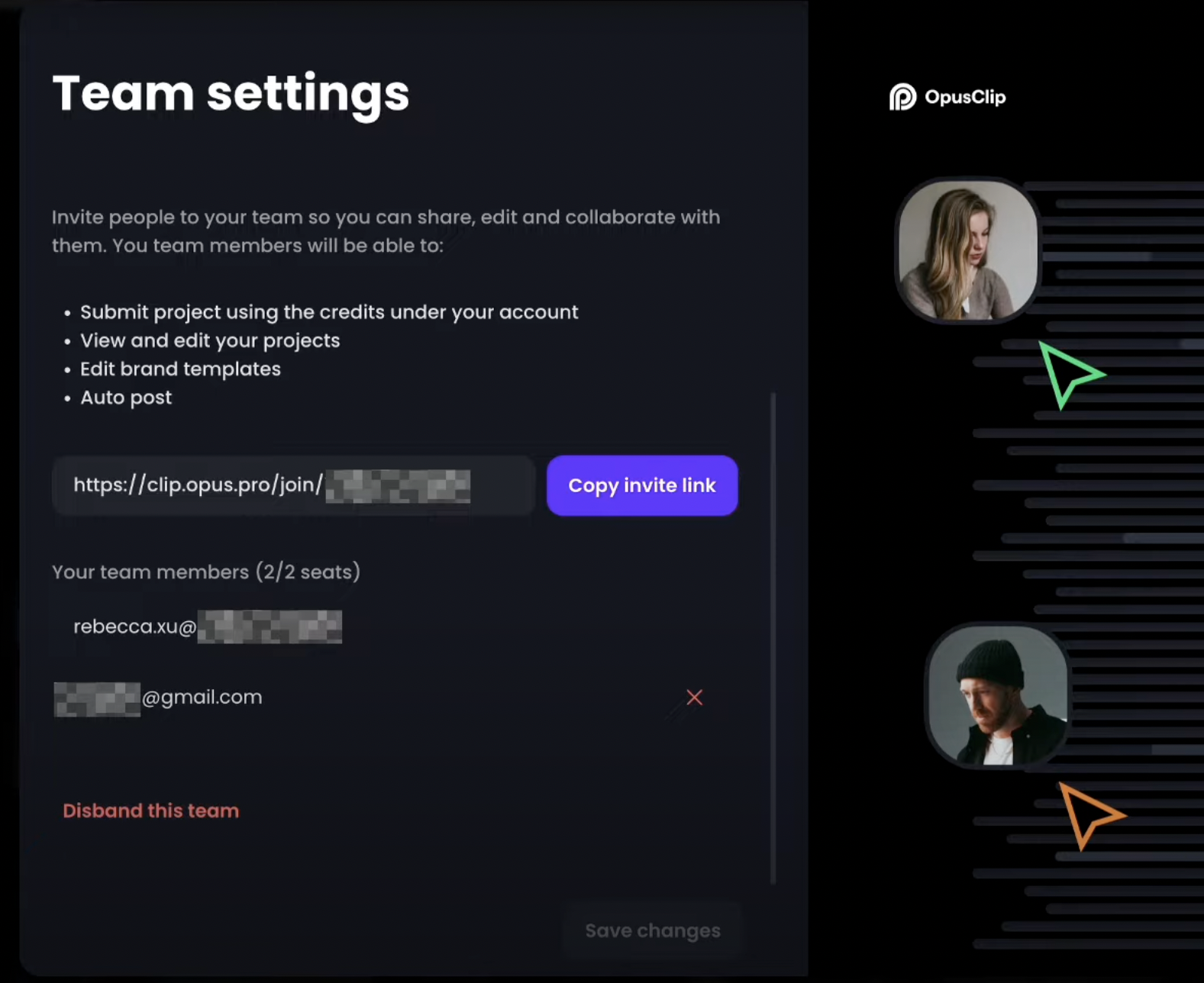
Need more than 4 seats?
Pro plan users have 2 seats per pack, and up to 4 seats (2+ packs). You can change your pack number in the subscription page.If you need more than 4 seats, please fill out this form: https://www.opus.pro/contact
FAQs
- Can a user be part of multiple teams?
- For example, you can be the owner of team A, and a member of team B
- You can also be a member of team C, and a member of team D
- However, a user associated with an email address can only be the owner of one team in the current version. We might support being the owner of multiple teams in the future versions. If you need this feature, submit a request here.
- Are there any plans for introducing a chat window for the team workspace so that team members can communicate, leave notes, etc.
- What would happen if a user who is a team owner is currently not part of the same work environment and becomes inactive? How it is decided who will be the new team owner?
- What will happen when a user is removed from the team? Do they still have access to the clips that they worked on in the team workspace in their own personal dashboard?
- I’m a paid user who joined a workspace as a member. Will my credits be used?
- Do I need an existing OpusClip account to receive a team invite?
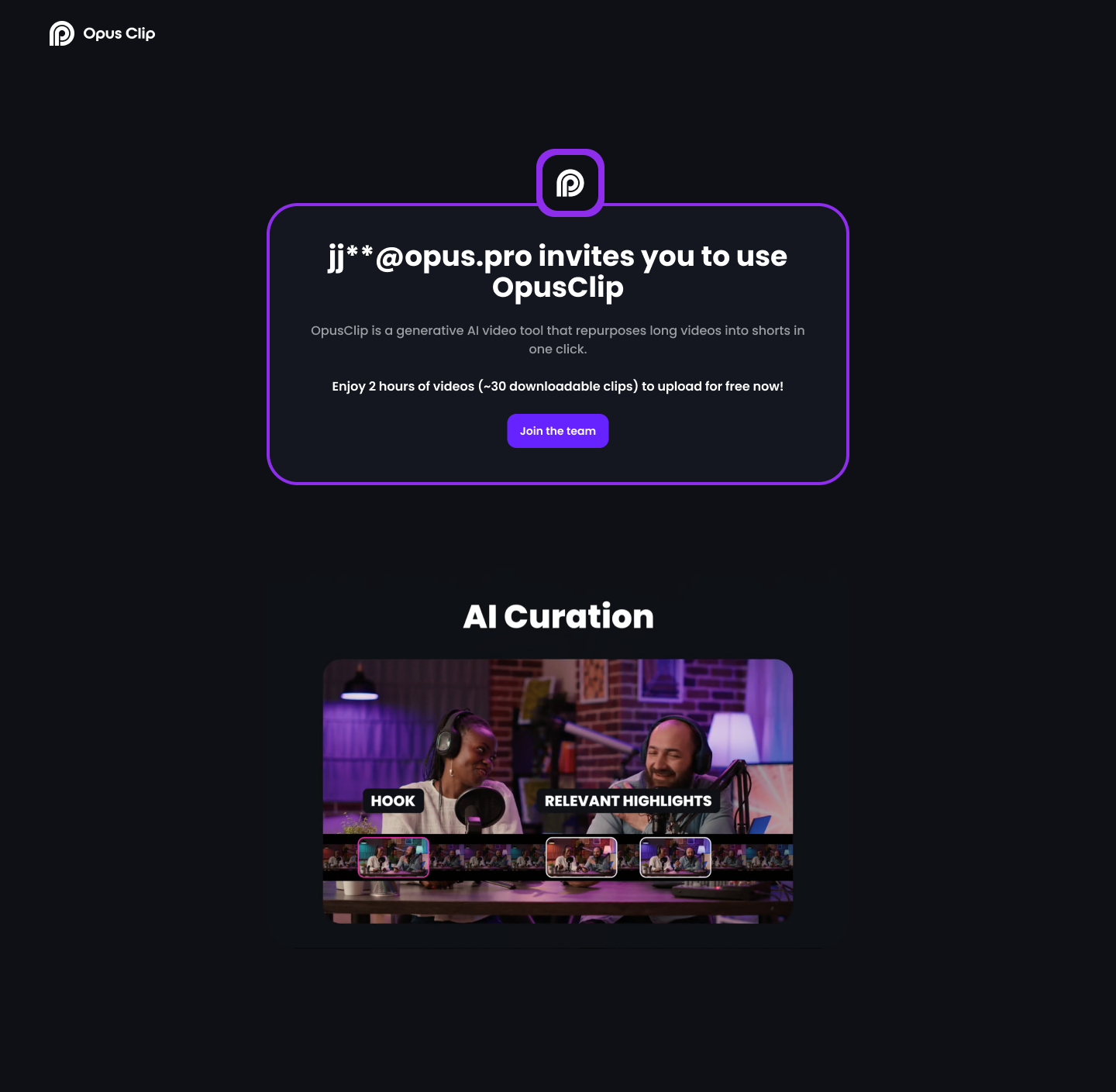
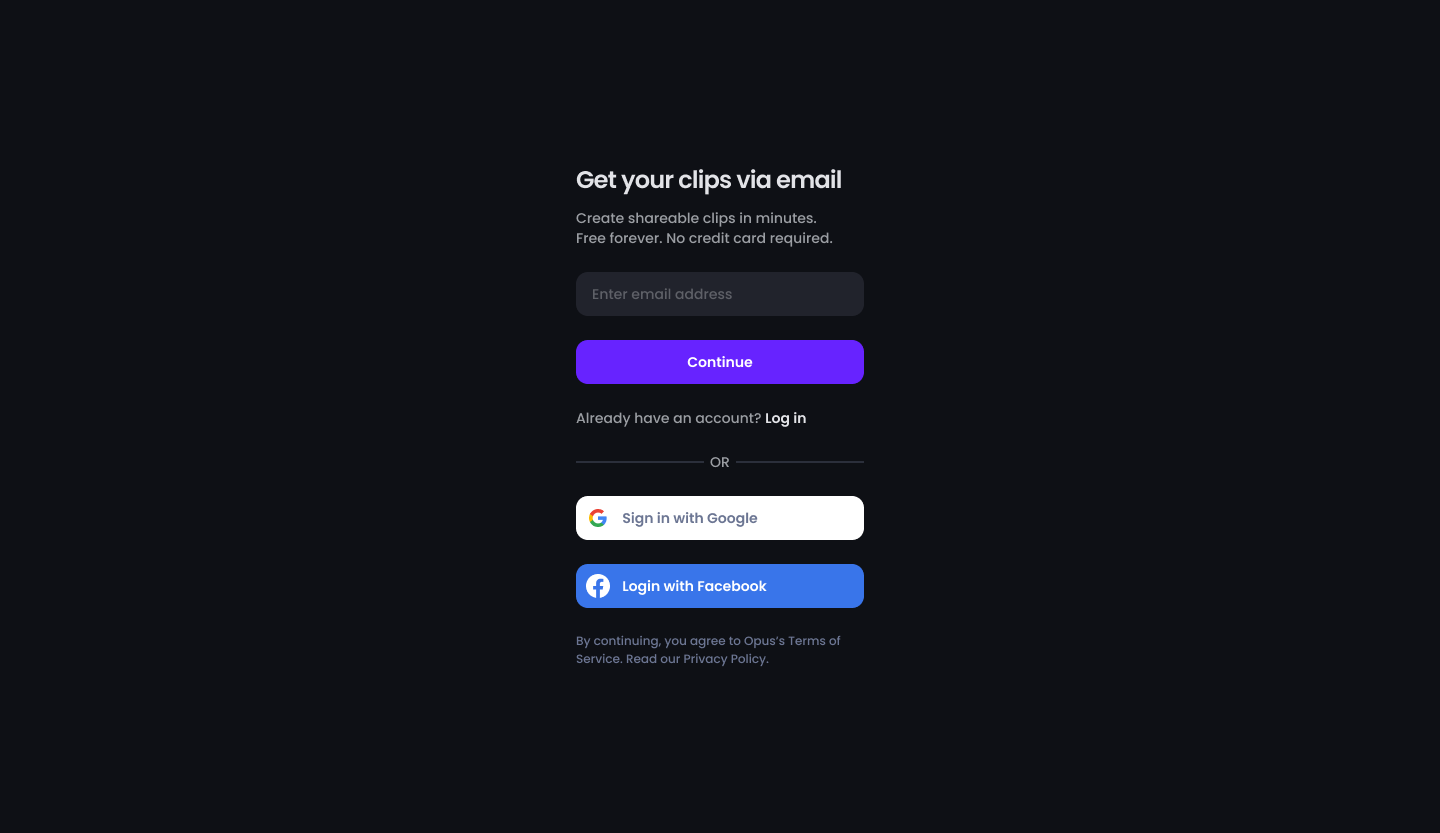
- Can I promote a team member to a team owner?
- If I am invited to a team workspace, do I still have access to my personal account?

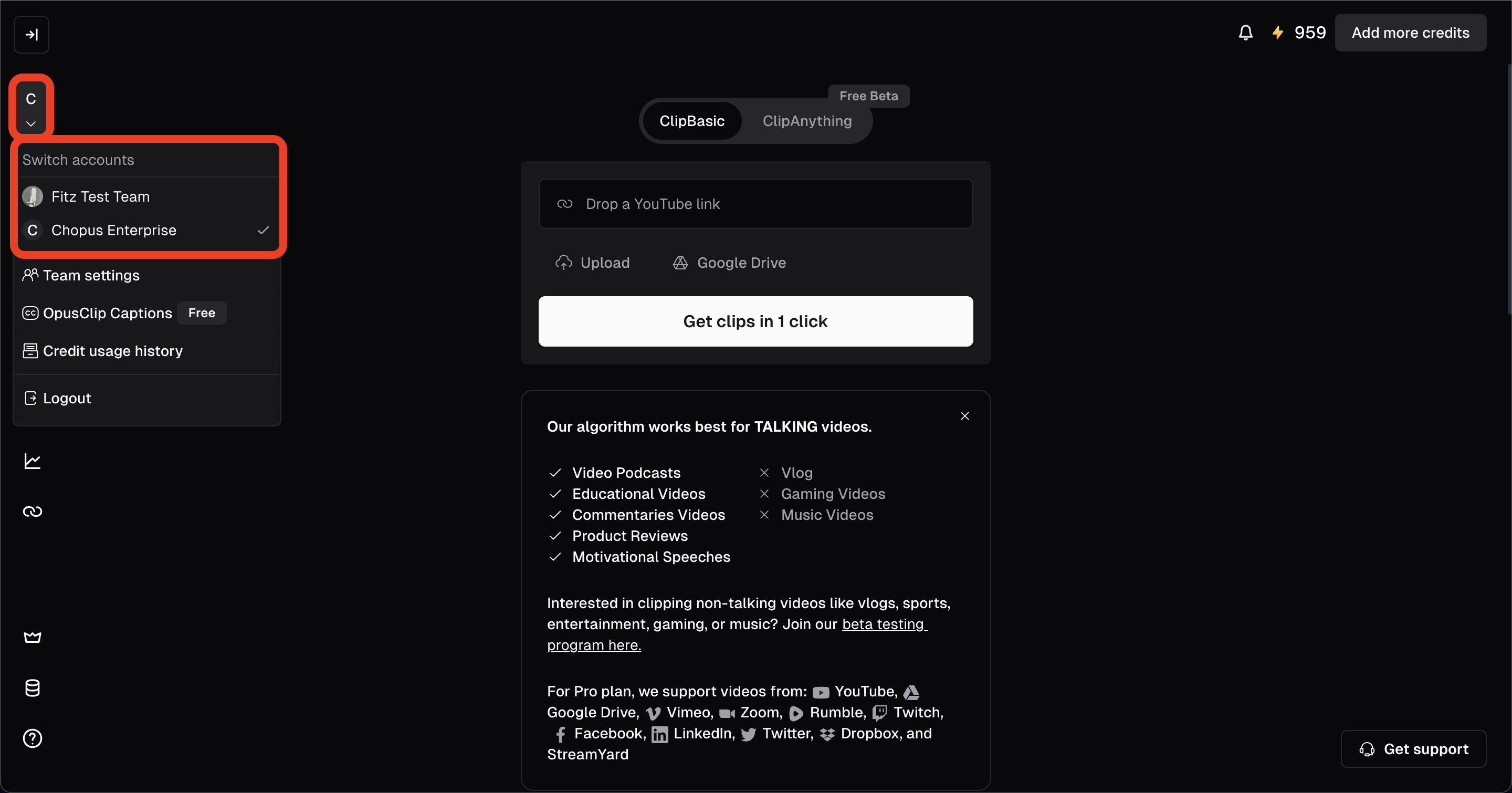
- Whose credits will be consumed in a team workspace?
- What would happen to my team if I reduced the number of packs purchased, or canceled my subscription?
- How many members can I invite to my workspace?
- If you purchase 1 pack, you will have 2 seats, and can invite 1 person to your team
- If you purchase 2+ packs, you will have 4 seats, and can invite 3 people to your team
- How quickly can I see changes made by my team?
- What are the permissions for team owners and team members?
- Create and manage teams, invite or remove members, and delete teams.
- Full access to content, members, and subscription details.
- Future capability to assign diverse roles and permissions (coming soon)
- Submit videos using shared credits.
- Access shared projects, videos, brand templates, and social account posting.
- Cannot manage the team or subscription plan.
- Are there any plans for introducing a chat window for the team workspace so that team members can communicate, leave notes, etc.
- Not supported in the current version. We welcome feature requests and you can submit new request here
- Can I merge 2 team into 1?
- As the team owner, can I track which team members uploaded specific videos?