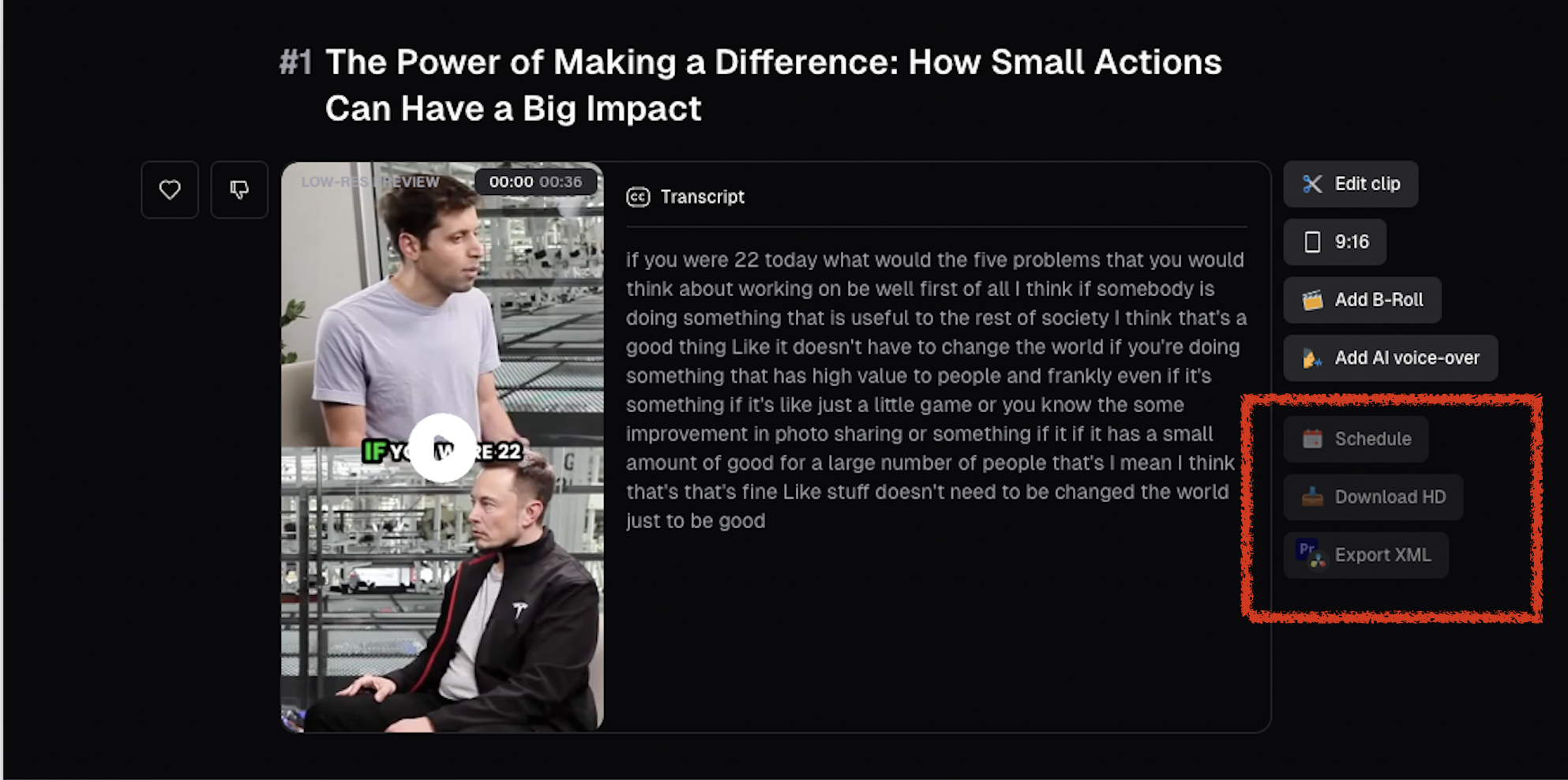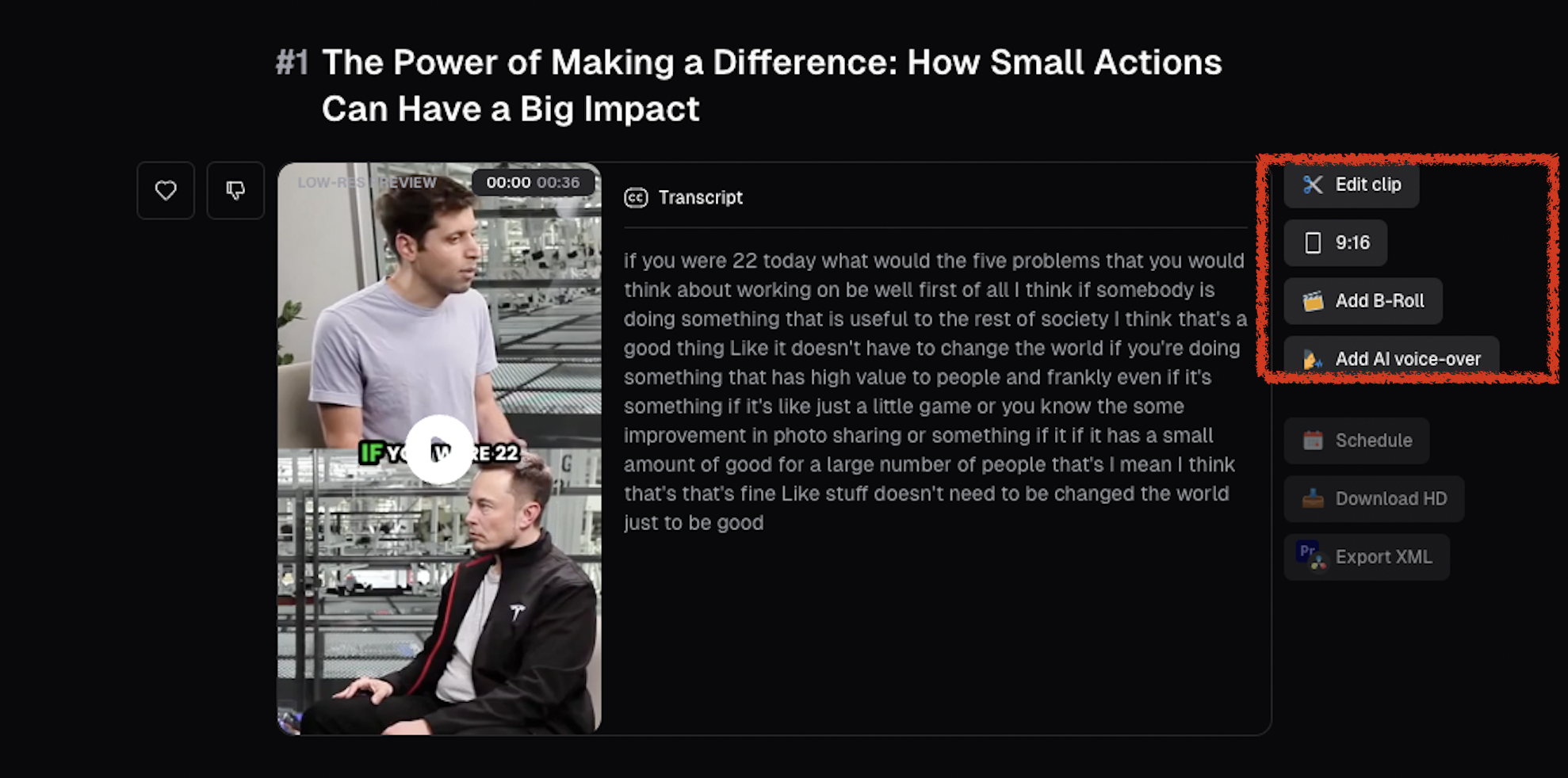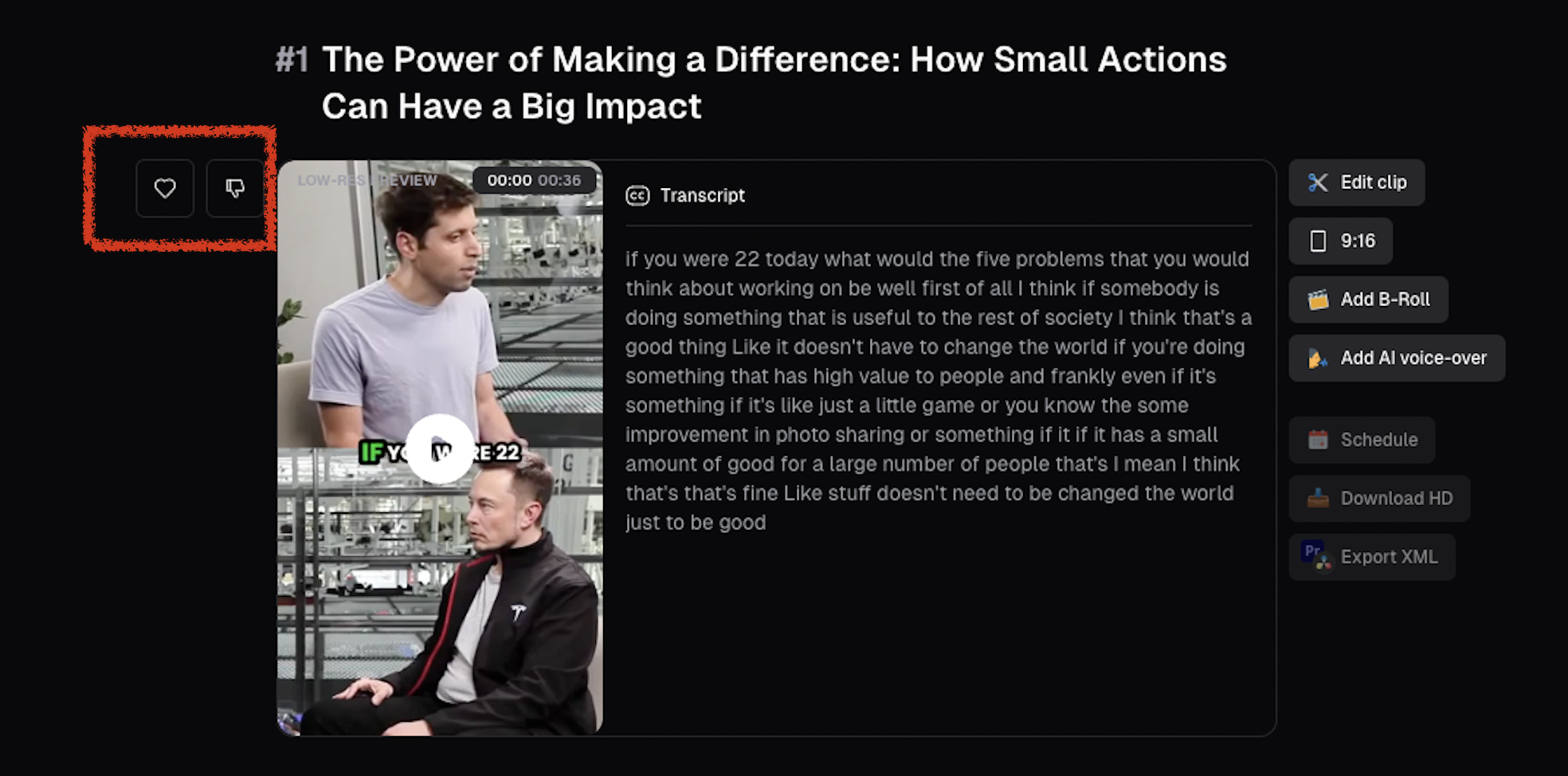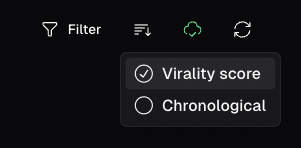The result page is where you can refine and export your clips. Here are some tools available on this page:
- AI-Generated Titles and Descriptions: Instantly get titles and descriptions for your clip that you can use on social platforms.
- Auto-Transcriptions: Easily transcribe your clips and review the original transcript seamlessly.
- Virality Score: Our AI generates a score to show you how likely your content is to go viral.
- Powerful Video Editor: Make final changes to your clip without leaving the app.
- Export Options: Export your clip in different formats or post directly to social media.
- Project and Clip Management: Organize and manage your projects and clips for future use.
Export your clips
You have the option to export the clips you want to use in various formats. Here are your choices:
- Schedule them directly to your social media platforms.
- Download the HD version of the clip.
- Download as XML files for further editing in DaVinci Resolve or Premiere Pro.
Edit your clips
You can edit the clips according to your preference. See more in the “Edit Your Clips” section.
Manage your project & clips
Save your projects
For Pro plan users, you have the ability to:
- Save your projects to cloud storage, ensuring they won’t expire and allowing you to edit them indefinitely.
While users can save projects to our servers, as a best practice to prevent data loss, we still suggest saving important projects/clips locally to your computer.
Like or Dislike clips
You can express your preferences by liking or disliking the clips. Disliked clips will be hidden, while liked clips can be easily managed for scheduling and editing.
Sort & Filter clips
You can filter clips based on specific criteria.
Additionally, you can sort them by score or display them in the chronological order they appear in the original video.