How to Download?
There are two ways to download your transcript or subtitle file.- From the Result page
- Go to your project result page
- Click the ‘More’ menu, and you will see 2 options
- Download Transcript
- Download Subtitles
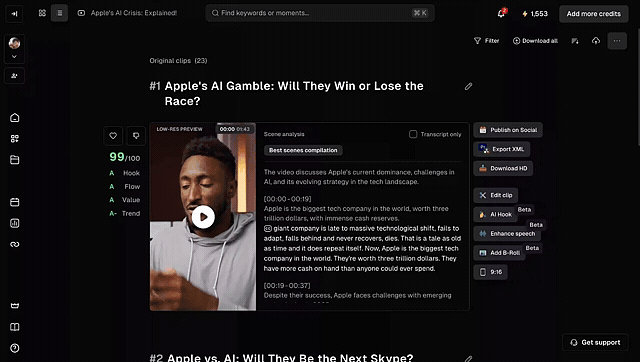
- From the Dashboard
- Go to your dashboard and select a project.
- You can click ‘More’ to download your subtitles or transcript.
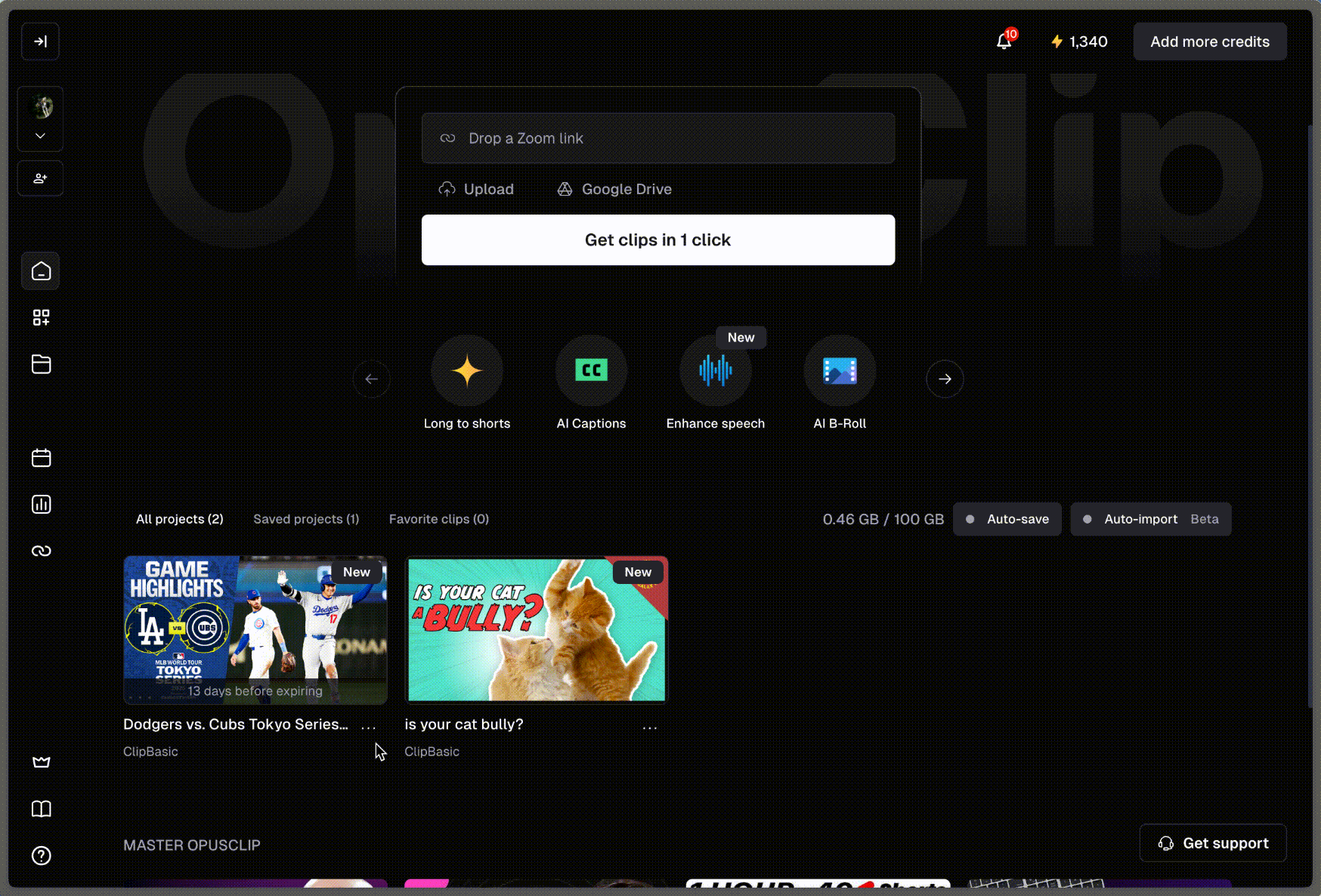
What Format Is Supported?
- Download Transcript → .txt file
- Download Subtitles → .srt file (subtitle format compatible with YouTube and other video platforms)