Can I upload my local video to schedule on OpusClip?
Yes, you can! Here is how you can do this:- Go to the Social Media Calendar
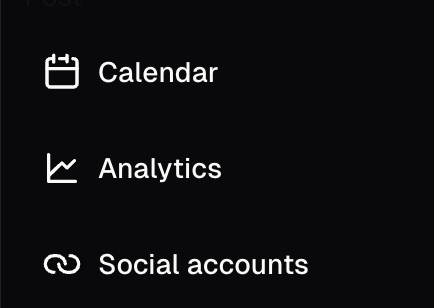
- Select a date to post
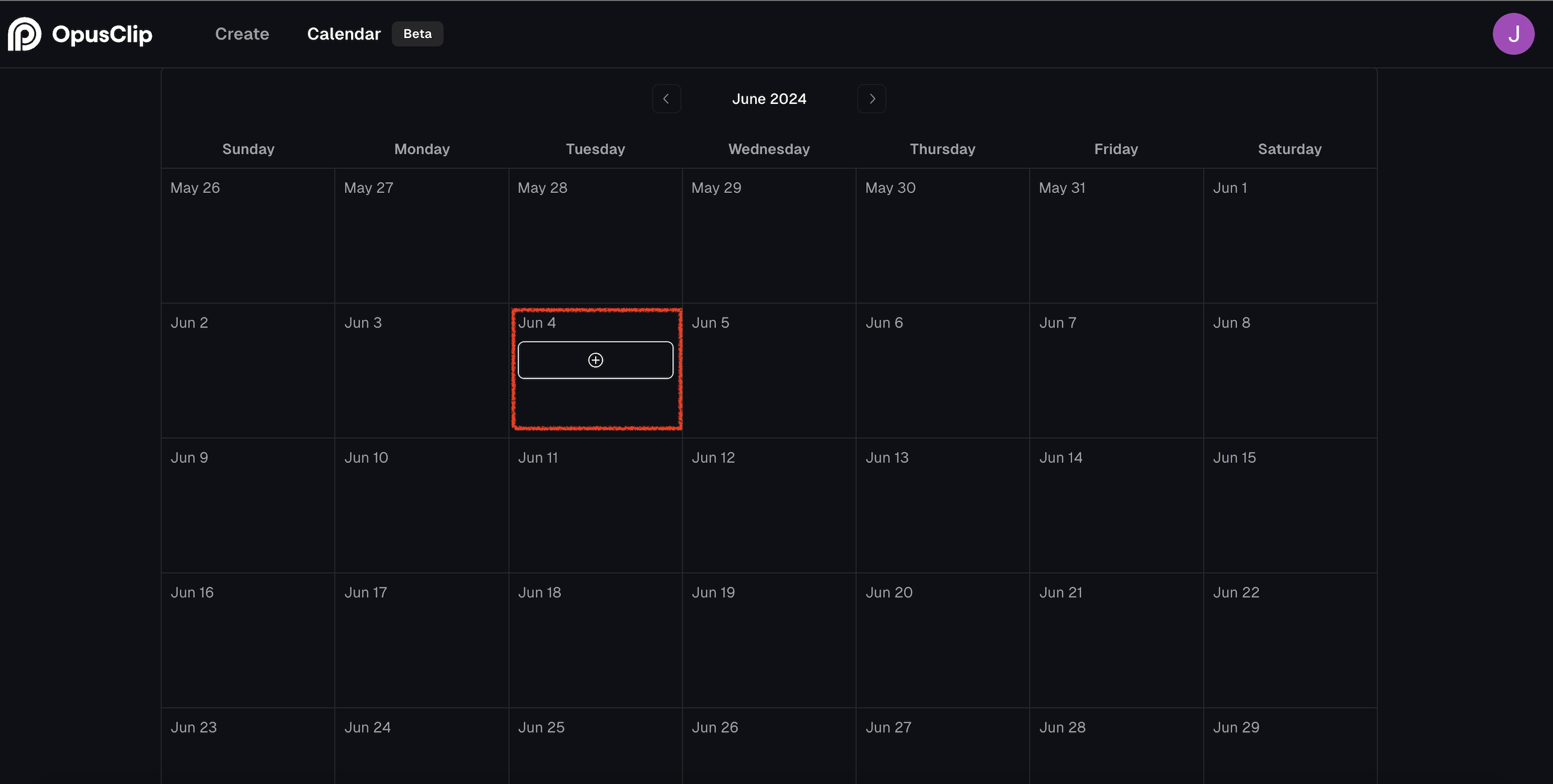
- Upload your local video
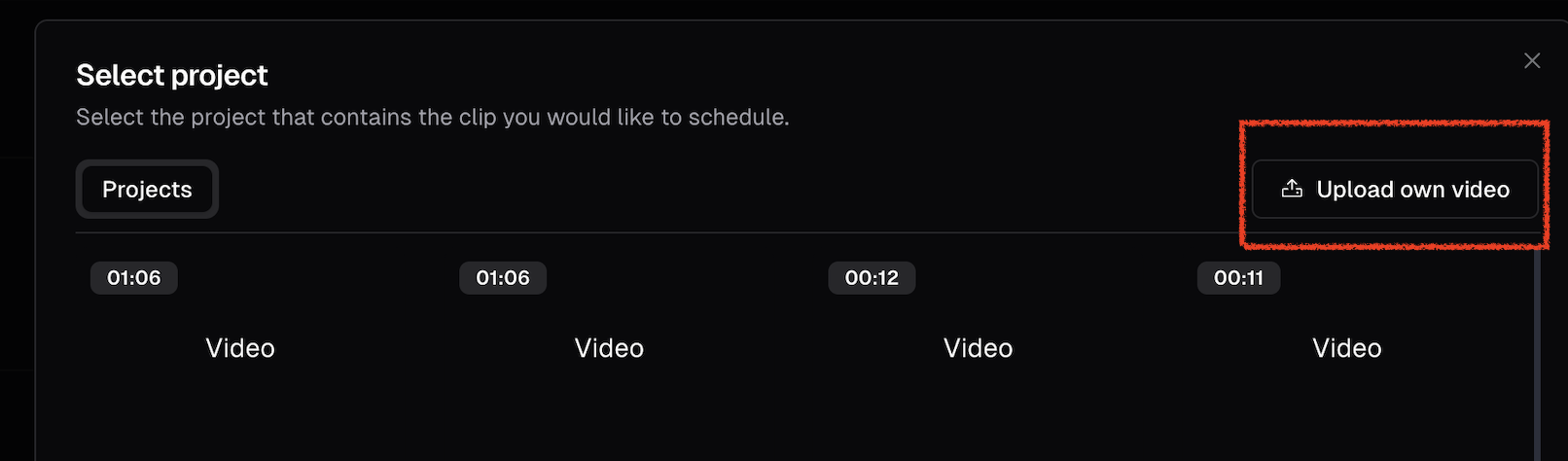
Limitations
We only support mp4 files and files under 200MB for now. If you are uploading a TikTok video, please make sure that the FPS is above 23 to comply with platform rules.What happens when I edit and save a clip in a scheduled post?
When you schedule a post, we will save the version of the clip at the time when the post is created. Therefore, if you edit and save the clip again after scheduling it, the changes will not be reflected in the scheduled post. You can schedule the clip again after editing it.Can I schedule posts beyond my project expiration date?
Yes, you can schedule posts to a date even after your projects expire. We will save the clip when you create the posting schedule, so it won’t be influenced by your project expiration. Even if you lose access to your project, your scheduled post will still be sent out.Why are my posts delayed for 1 minute when I schedule them?
We will delay your posting schedule for 1 minute if there is already an existing one at the same time for the same account. Many platforms will detect if you are using automated posting tools, and will cause your posts to fail if you post too frequently. Due to this, we will add a slight delay between posts when posting.Post immediately
For Pro plan users, you can post real time posts to YouTube, TikTok, Instagram, LinkedIn, Facebook Pages and X (Beta version). For Starter plan users, you can post real time posts to YouTube, TikTok and Instagram.Schedule future posts
For Pro plan users, we support multiple Social Media Scheduler: YouTube, TikTok Feed, Instagram Reels, Facebook Page, LinkedIn, X (Beta version) and more is coming! For Starter plan users, you can only post real time posts. You can schedule posts simply by clicking on “Schedule” and post your content anytime you want!Facebook Account Limitations
Note that we currently only support connections to Facebook Page due to limitations with Meta’s API. Connections to Facebook Profiles and Facebook Groups are not supported for now.How many accounts can I add to each social media platform?
Our Pro plan users can connect multiple accounts to each social media platform, up to a max of 6 total social media accounts. To add multiple accounts for one platform, simply choose “Add Accounts” and select that platform again.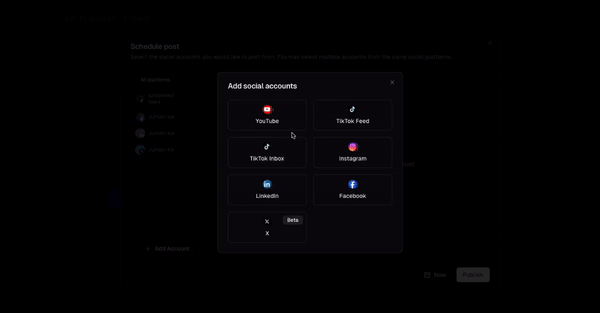
How can I manage my social account connections?
You can remove or add social account connections by selecting “Social accounts” in the dropdown menu. Note that your future posting schedules will be canceled once you remove your social connection. We will delete all your account information from our systems when you remove your account.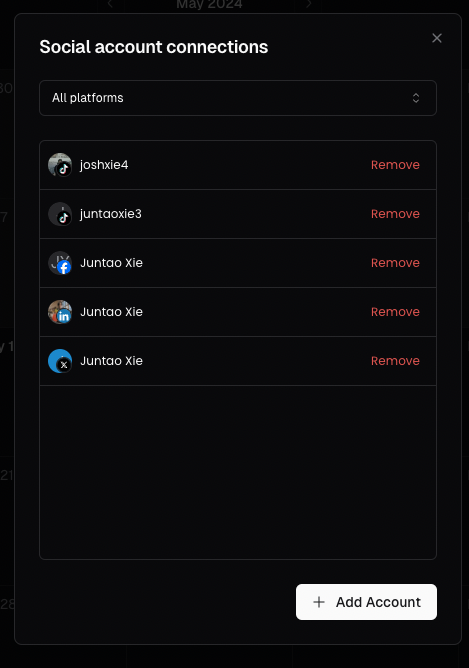
Reauthorize my account
Your social accounts might sometimes get disconnected from OpusClip. This happens because we use APIs from social platforms like YouTube, Instagram, and TikTok to post clips to your accounts. As a security measure, these platforms periodically require you to reconnect your account to OpusClip. If you don’t reauthorize your social accounts, you won’t be able to post your clips through OpusClip.- This issue is most common with Instagram and Facebook.