How to edit captions / add emojis?
To edit captions, select a specific word/sentence and then click the “Edit” button.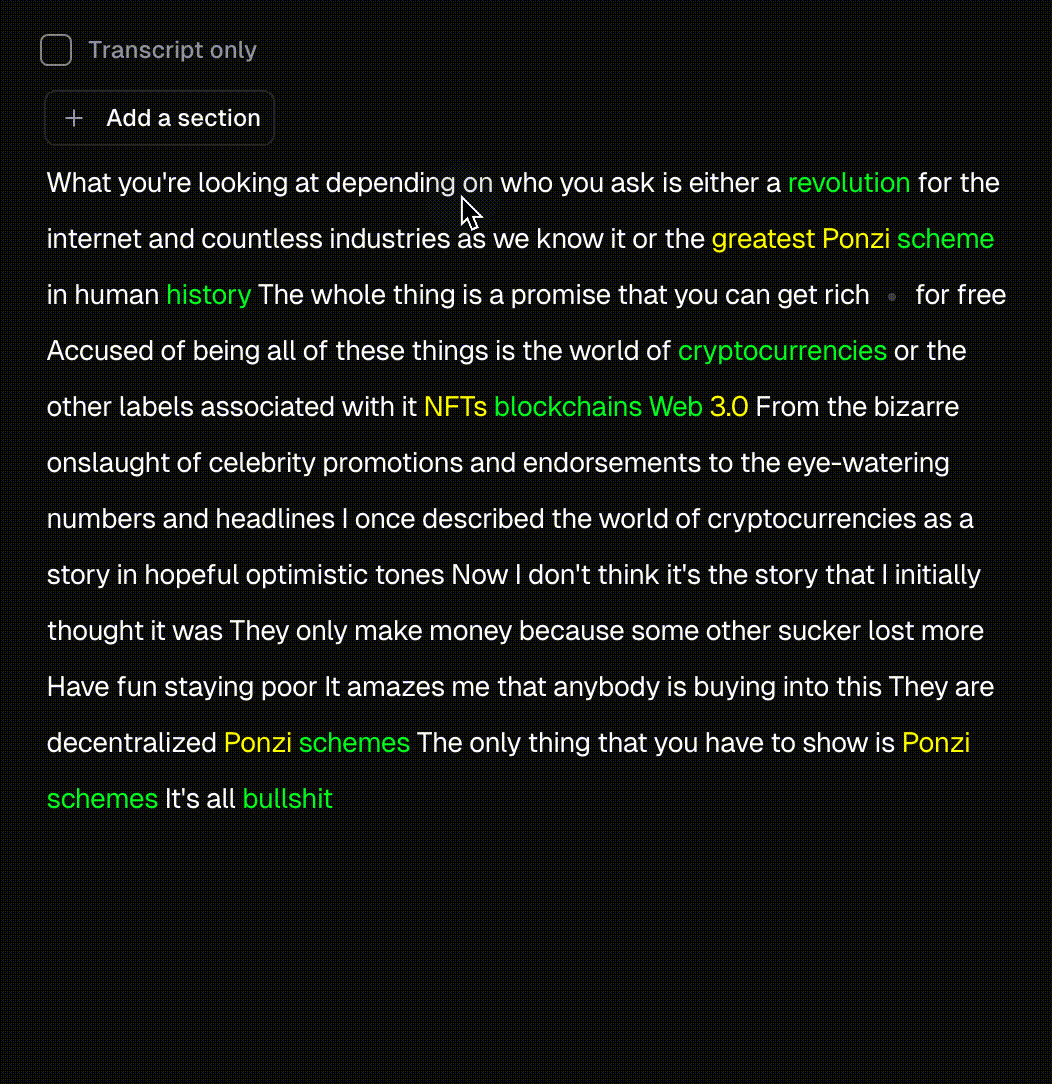
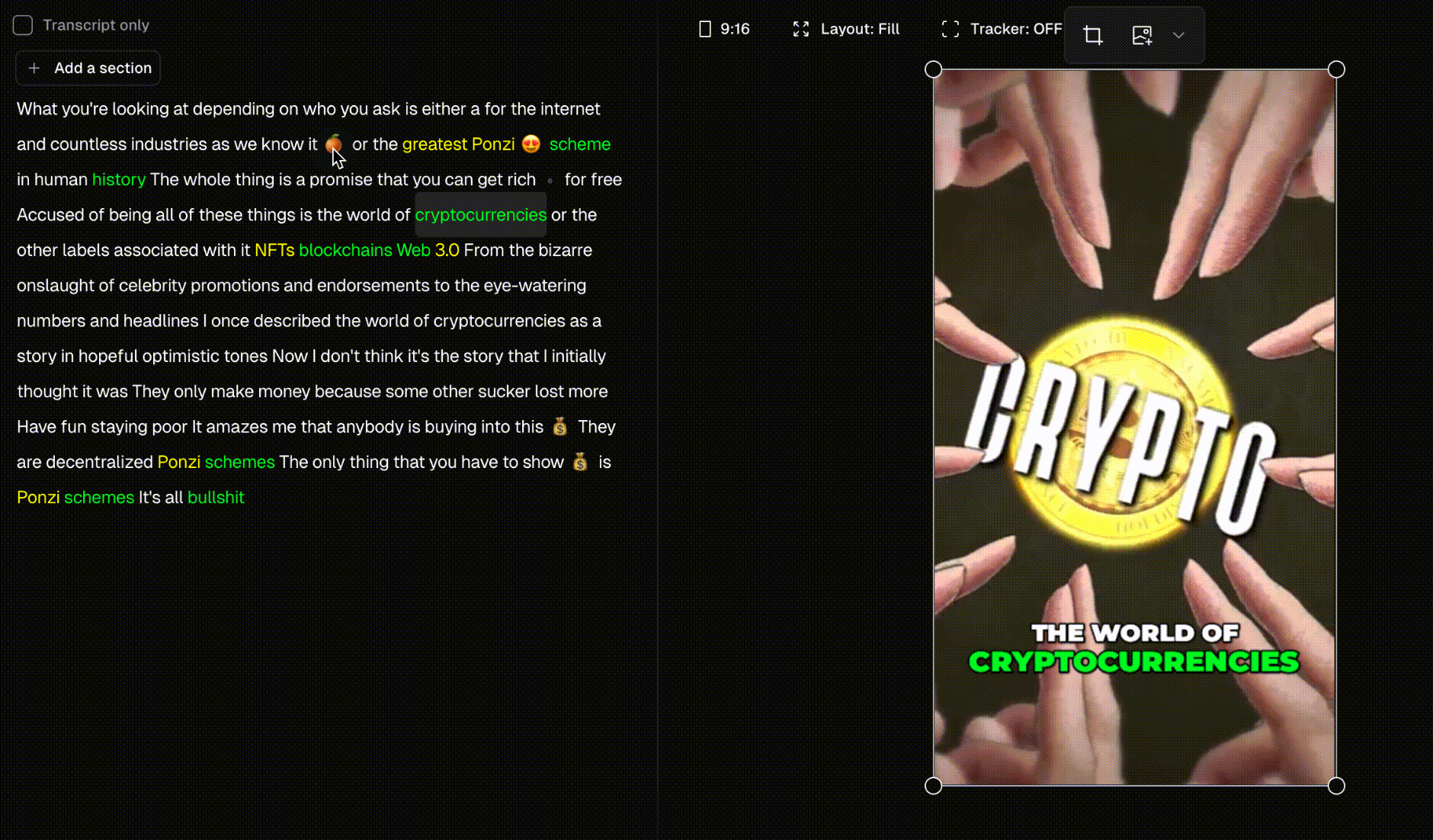
Can I adjust the timestamps of captions?
Absolutely, you can. Simply review the time range of the word you wish to adjust, click on the word to select timing, and then modify the specified timestamp using the handle.The time range of each word and sentence has a maximum range, which cannot be exceeded.
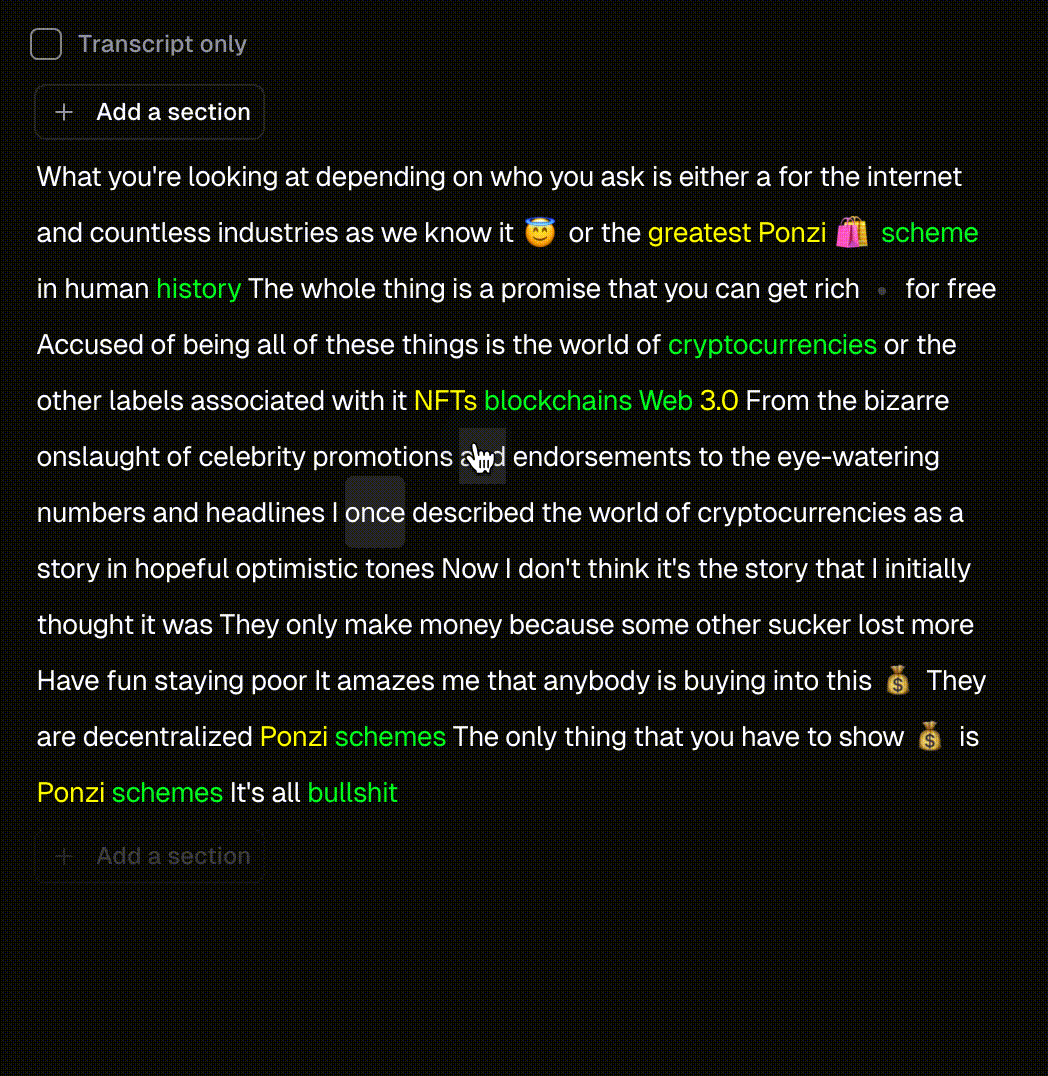
Can I add missing captions?
Of course! Click to edit the word preceding the missing content, then input the missing words. The system will automatically adjust the timestamps for each word. If further timestamp adjustments are needed, you can make those changes after adding the words.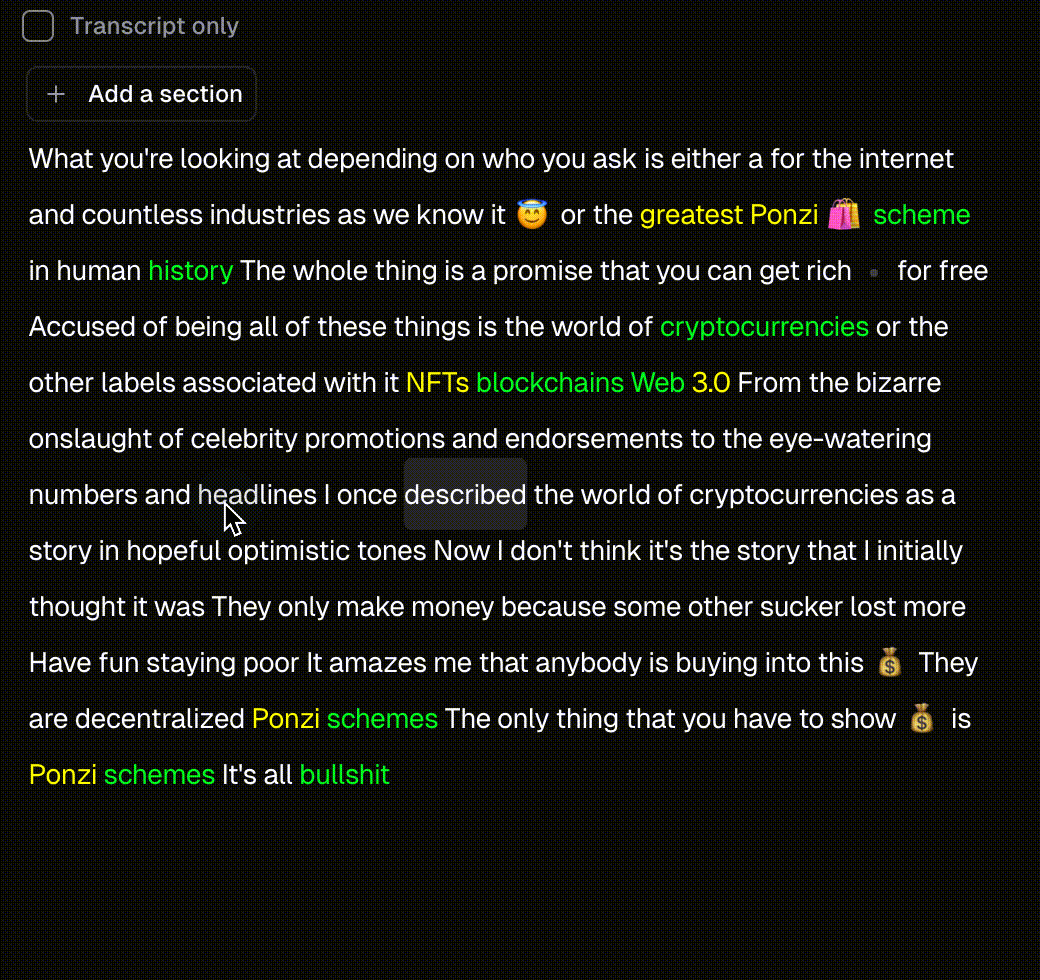
How can I change the position of the captions?
You can change the position of the captions directly on the canvas.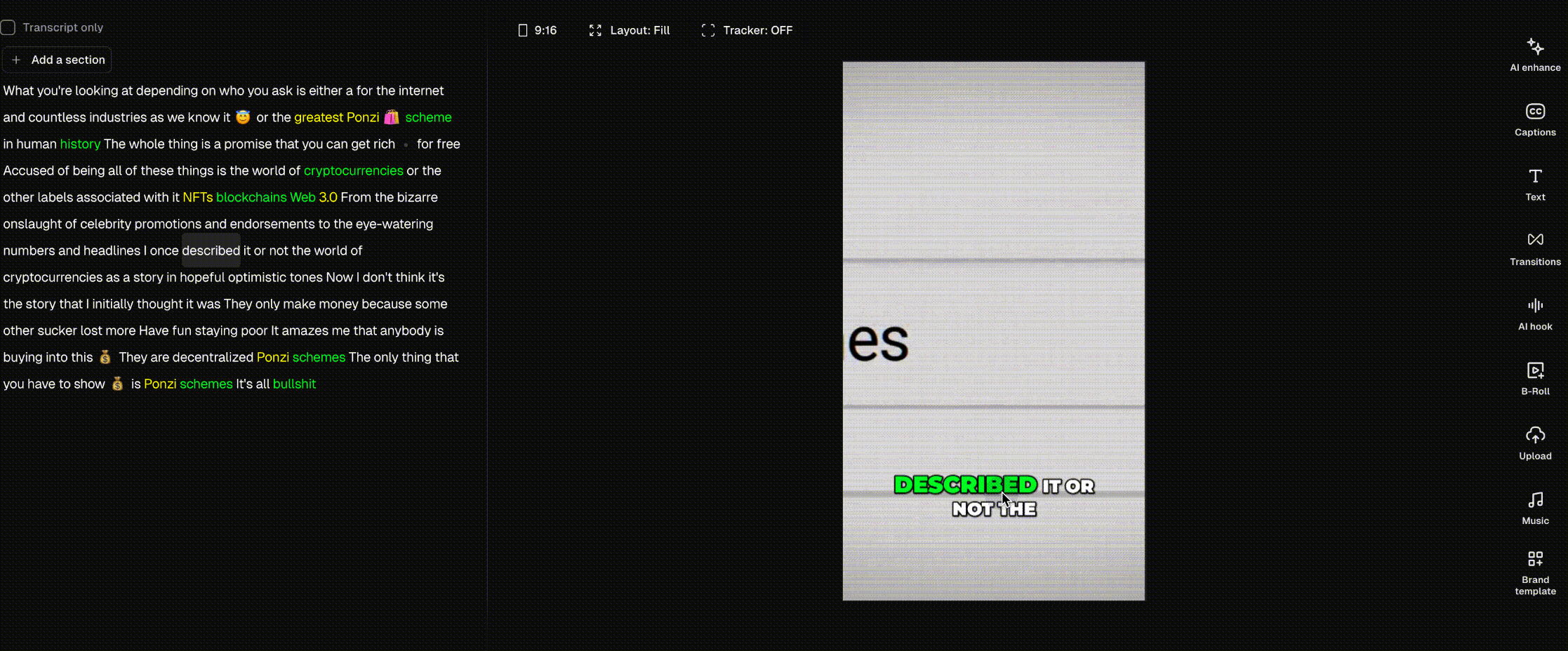
Can I change the caption fonts and color?
Yes you can! To do so, go to the right sidebar, and then click the “Captions” tab where you can find the fonts section. You can change font style, size, color, stroke, shadow, and case.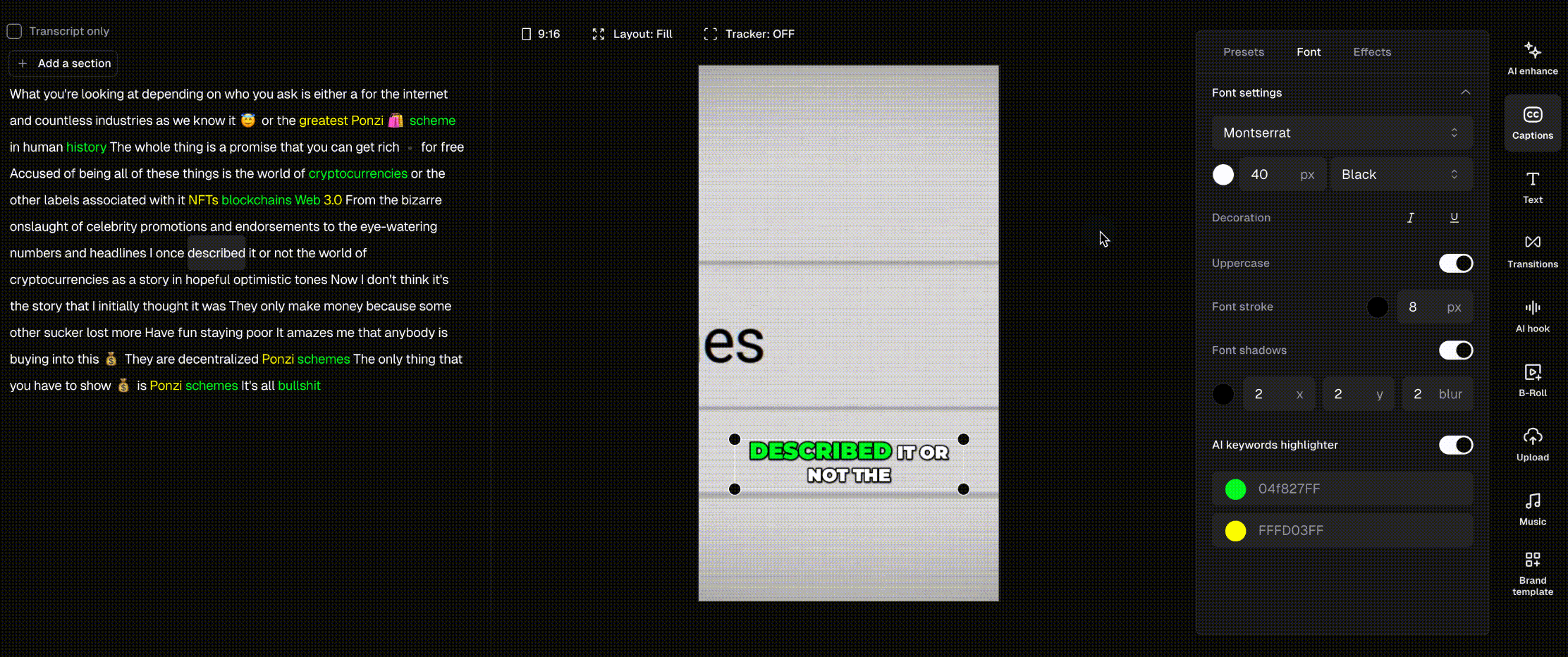
Can I remove filler words and pauses?
For sure! Our AI now detects “ums”, “uhs”, & more, removing them in 1 click to make your dialogue smooth and professional. To remove filler words and/or pauses, click AI Enhance on the left sidebar and then select Remove filler words or Remove pauses.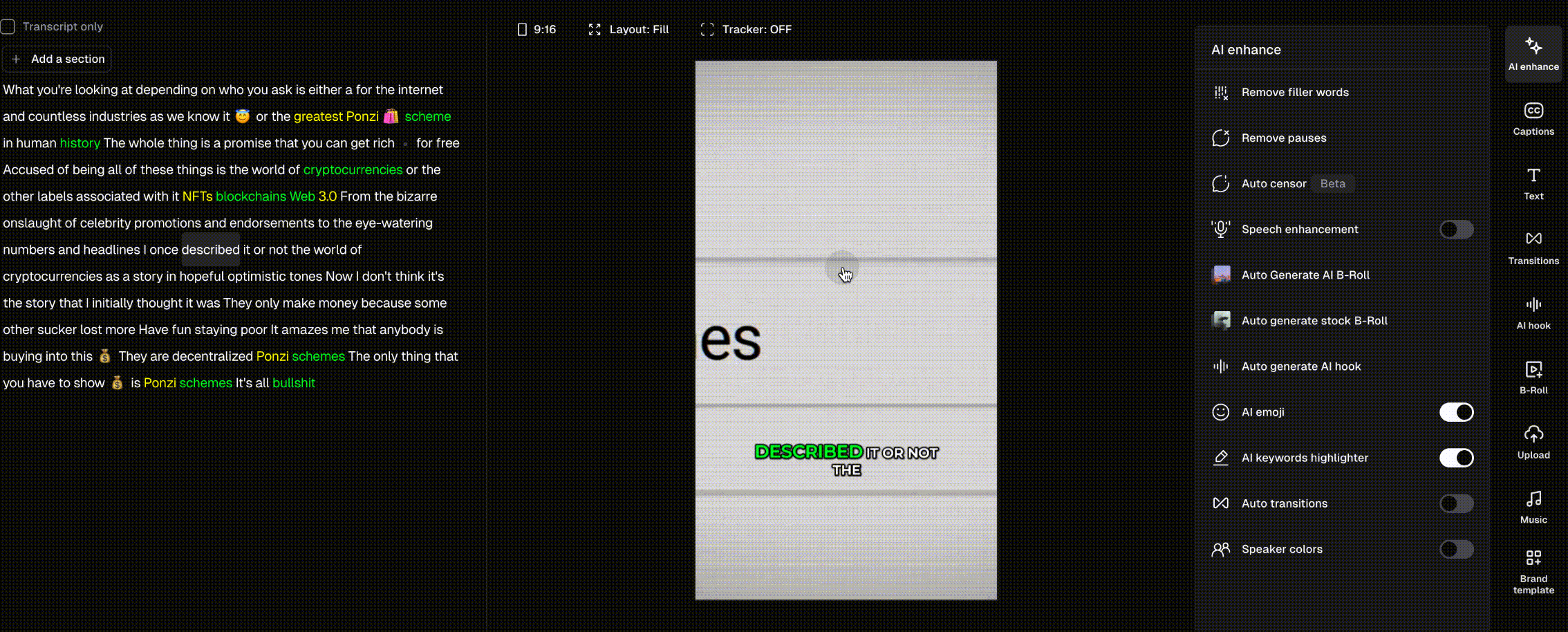
Can I select and edit more than just one word?
Absolutely! You can select multiple words, phrases, and even entire sentences at once. Simply click into the editing box to correct and make changes to them. You have the option to correct, remove captions only, or delete both the captions and the video for the selected words.How to trim or remove unwanted sentences from clips?
You can trim unwanted sentences/footage in two methods:- Method 1: Select the section you want to remove from the text and click “Delete.”
- Method 2: Drag the beginning and end of selected segment in the timeline editor to trim it.